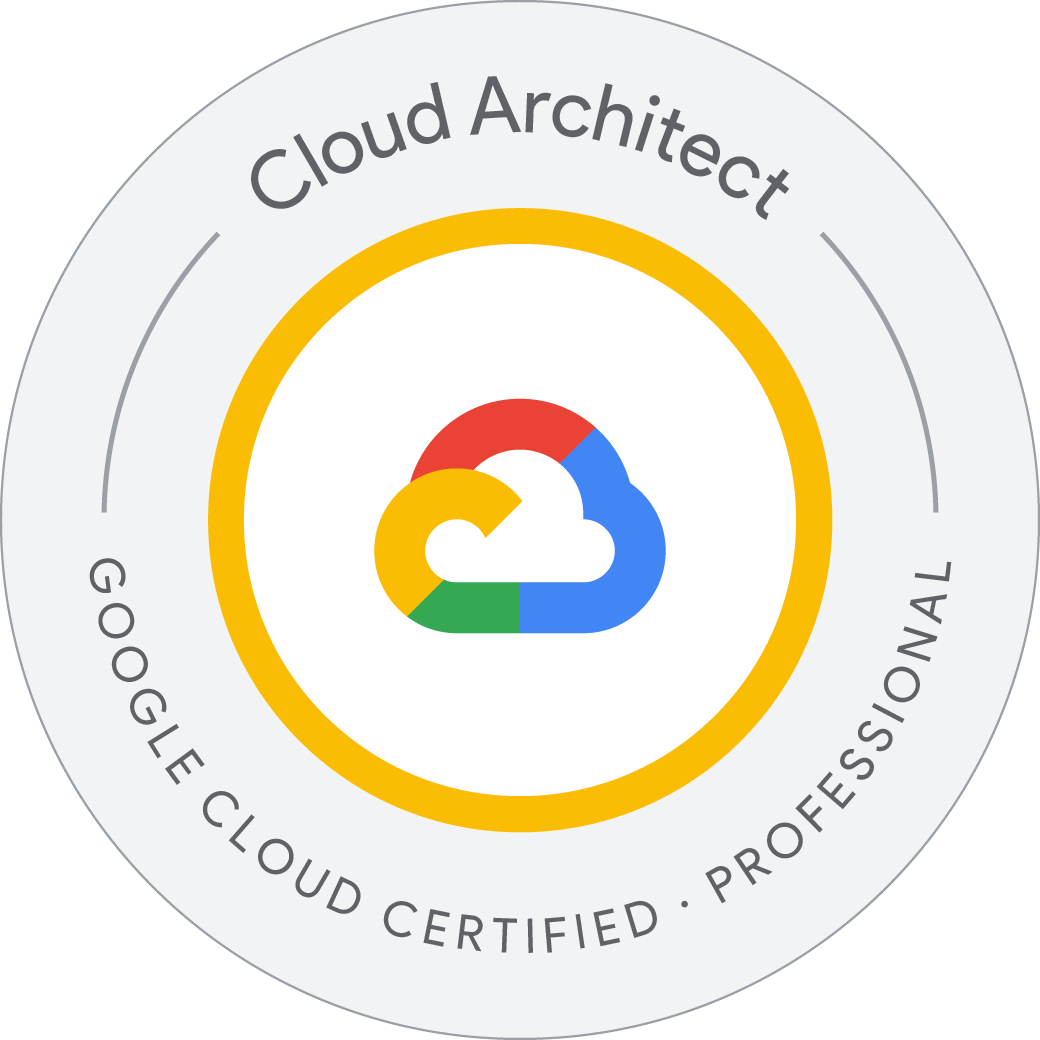API Gateway: Qwik Start
API Gateway enables you to provide secure access to your services through a well-defined REST API that is consistent across all of your services, regardless of service implementation. A consistent API:
- Makes it easy for app developers to consume your services.
- Enables you to change the backend service implementation without affecting the public API.
- Enables you to take advantage of the scaling, monitoring, and security features built into the Google Cloud.
Enable the required APIs
- In the Cloud Console, on the Navigation menu (
) click APIs & Services > Library.
- Start typing “api gateway” in the Search bar, then select the API Gateway API tile.
- Now click the Enable button on the next screen.
Deploying an API backend
API Gateway sits in front of a deployed backend service and handles all incoming requests. In this lab, API Gateway routes incoming calls to a Cloud Function backend named helloGET that contains the function shown below:
Welcome to Cloud Shell! Type "help" to get started.
Your Cloud Platform project in this session is set to qwiklabs-gcp-02-c45fb2422cb2.
Use “gcloud config set project [PROJECT_ID]” to change to a different project.
student_01_932d053b64d1@cloudshell:~ (qwiklabs-gcp-02-c45fb2422cb2)$ gcloud config set compute/region europe-west1
WARNING: Property validation for compute/region was skipped.
Updated property [compute/region].
student_01_932d053b64d1@cloudshell:~ (qwiklabs-gcp-02-c45fb2422cb2)$ git clone https://github.com/GoogleCloudPlatform/nodejs-docs-samples.git
Cloning into 'nodejs-docs-samples'...
remote: Enumerating objects: 55080, done.
remote: Counting objects: 100% (96/96), done.
remote: Compressing objects: 100% (50/50), done.
remote: Total 55080 (delta 37), reused 85 (delta 32), pack-reused 54984
Receiving objects: 100% (55080/55080), 77.61 MiB | 12.92 MiB/s, done.
Resolving deltas: 100% (37789/37789), done.
student_01_932d053b64d1@cloudshell:~ (qwiklabs-gcp-02-c45fb2422cb2)$ cd nodejs-docs-samples/functions/helloworld/helloworldGet
student_01_932d053b64d1@cloudshell:~/nodejs-docs-samples/functions/helloworld/helloworldGet (qwiklabs-gcp-02-c45fb2422cb2)$ ls
index.js package.json test
student_01_932d053b64d1@cloudshell:~/nodejs-docs-samples/functions/helloworld/helloworldGet (qwiklabs-gcp-02-c45fb2422cb2)$
student_01_932d053b64d1@cloudshell:~/nodejs-docs-samples/functions/helloworld/helloworldGet (qwiklabs-gcp-02-c45fb2422cb2)$ cat index.js
// Copyright 2022 Google LLC
//
// Licensed under the Apache License, Version 2.0 (the "License");
// you may not use this file except in compliance with the License.
// You may obtain a copy of the License at
//
// http://www.apache.org/licenses/LICENSE-2.0
//
// Unless required by applicable law or agreed to in writing, software
// distributed under the License is distributed on an "AS IS" BASIS,
// WITHOUT WARRANTIES OR CONDITIONS OF ANY KIND, either express or implied.
// See the License for the specific language governing permissions and
// limitations under the License.
'use strict';
// [START functions_helloworld_get]
const functions = require('@google-cloud/functions-framework');
// Register an HTTP function with the Functions Framework that will be executed
// when you make an HTTP request to the deployed function's endpoint.
functions.http('helloGET', (req, res) => {
res.send('Hello World!');
});
// [END functions_helloworld_get]
student_01_932d053b64d1@cloudshell:~/nodejs-docs-samples/functions/helloworld/helloworldGet (qwiklabs-gcp-02-c45fb2422cb2)$
To deploy the function with an HTTP trigger, run the following command in the directory containing your function:
student_01_932d053b64d1@cloudshell:~/nodejs-docs-samples/functions/helloworld/helloworldGet (qwiklabs-gcp-02-c45fb2422cb2)$ gcloud functions deploy helloGET --runtime nodejs14 --trigger-http --allow-unauthenticated --region europe-west1
In a future Cloud SDK release, new functions will be deployed as 2nd gen functions by default. This is equivalent to currently deploying new with the --gen2 flag. Existing 1st gen functions will not be impacted and will continue to deploy as 1st gen functions.
You can preview this behavior in beta. Alternatively, you can disable this behavior by explicitly specifying the --no-gen2 flag or by setting the functions/gen2 config property to 'off'.
To learn more about the differences between 1st gen and 2nd gen functions, visit:
https://cloud.google.com/functions/docs/concepts/version-comparison
WARNING: Node.js 14 is no longer supported by the Node.js community as of 30 April, 2023. Runtime nodejs14 is currently deprecated for Cloud Functions. We recommend you to upgrade to the latest version of Node.js as soon as possible.
ERROR: (gcloud.functions.deploy) ResponseError: status=[403], code=[Ok], message=[Unable to retrieve the repository metadata for projects/qwiklabs-gcp-02-c45fb2422cb2/locations/europe-west1/repositories/gcf-artifacts. Ensure that the Cloud Functions service account has 'artifactregistry.repositories.list' and 'artifactregistry.repositories.get' permissions. You can add the permissions by granting the role 'roles/artifactregistry.reader'.]
student_01_932d053b64d1@cloudshell:~/nodejs-docs-samples/functions/helloworld/helloworldGet (qwiklabs-gcp-02-c45fb2422cb2)$
If you receive an Error as IamPermissionDeniedException rerun the above command.
student_01_932d053b64d1@cloudshell:~/nodejs-docs-samples/functions/helloworld/helloworldGet (qwiklabs-gcp-02-c45fb2422cb2)$ gcloud functions deploy helloGET --runtime nodejs14 --trigger-http --allow-unauthenticated --region europe-west1
In a future Cloud SDK release, new functions will be deployed as 2nd gen functions by default. This is equivalent to currently deploying new with the --gen2 flag. Existing 1st gen functions will not be impacted and will continue to deploy as 1st gen functions.
You can preview this behavior in beta. Alternatively, you can disable this behavior by explicitly specifying the --no-gen2 flag or by setting the functions/gen2 config property to 'off'.
To learn more about the differences between 1st gen and 2nd gen functions, visit:
https://cloud.google.com/functions/docs/concepts/version-comparison
WARNING: Node.js 14 is no longer supported by the Node.js community as of 30 April, 2023. Runtime nodejs14 is currently deprecated for Cloud Functions. We recommend you to upgrade to the latest version of Node.js as soon as possible.
Deploying function (may take a while - up to 2 minutes)...working...
For Cloud Build Logs, visit: https://console.cloud.google.com/cloud-build/builds;region=europe-west1/c0797b03-fd9d-4386-9f5a-bb84b57602c6?project=241556485876
Deploying function (may take a while - up to 2 minutes)...done.
automaticUpdatePolicy: {}
availableMemoryMb: 256
buildId: c0797b03-fd9d-4386-9f5a-bb84b57602c6
buildName: projects/241556485876/locations/europe-west1/builds/c0797b03-fd9d-4386-9f5a-bb84b57602c6
dockerRegistry: ARTIFACT_REGISTRY
entryPoint: helloGET
httpsTrigger:
securityLevel: SECURE_ALWAYS
url: https://europe-west1-qwiklabs-gcp-02-c45fb2422cb2.cloudfunctions.net/helloGET
ingressSettings: ALLOW_ALL
labels:
deployment-tool: cli-gcloud
maxInstances: 5
name: projects/qwiklabs-gcp-02-c45fb2422cb2/locations/europe-west1/functions/helloGET
runtime: nodejs14
serviceAccountEmail: qwiklabs-gcp-02-c45fb2422cb2@appspot.gserviceaccount.com
sourceUploadUrl: https://storage.googleapis.com/uploads-777776350147.europe-west1.cloudfunctions.appspot.com/552cd0a4-b64d-43c1-a435-d30af3d522d5.zip
status: ACTIVE
timeout: 60s
updateTime: '2024-06-27T11:35:33.350Z'
versionId: '1'
student_01_932d053b64d1@cloudshell:~/nodejs-docs-samples/functions/helloworld/helloworldGet (qwiklabs-gcp-02-c45fb2422cb2)$
Test the API backend
- When the function finishes deploying, take note of the
httpsTrigger’s url property or find it using the following command:
student_01_932d053b64d1@cloudshell:~/nodejs-docs-samples/functions/helloworld/helloworldGet (qwiklabs-gcp-02-c45fb2422cb2)$ gcloud functions describe helloGET --region europe-west1automaticUpdatePolicy: {}
availableMemoryMb: 256
buildId: c0797b03-fd9d-4386-9f5a-bb84b57602c6
buildName: projects/241556485876/locations/europe-west1/builds/c0797b03-fd9d-4386-9f5a-bb84b57602c6
dockerRegistry: ARTIFACT_REGISTRY
entryPoint: helloGET
httpsTrigger:
securityLevel: SECURE_ALWAYS
url: https://europe-west1-qwiklabs-gcp-02-c45fb2422cb2.cloudfunctions.net/helloGET
ingressSettings: ALLOW_ALL
labels:
deployment-tool: cli-gcloud
maxInstances: 5
name: projects/qwiklabs-gcp-02-c45fb2422cb2/locations/europe-west1/functions/helloGET
runtime: nodejs14
serviceAccountEmail: qwiklabs-gcp-02-c45fb2422cb2@appspot.gserviceaccount.com
sourceUploadUrl: https://storage.googleapis.com/uploads-777776350147.europe-west1.cloudfunctions.appspot.com/552cd0a4-b64d-43c1-a435-d30af3d522d5.zip
status: ACTIVE
timeout: 60s
updateTime: '2024-06-27T11:35:33.350Z'
versionId: '1'
student_01_932d053b64d1@cloudshell:~/nodejs-docs-samples/functions/helloworld/helloworldGet (qwiklabs-gcp-02-c45fb2422cb2)$
Visit the URL to invoke the Cloud Function. You should see the message Hello World! as the response:
student_01_932d053b64d1@cloudshell:~/nodejs-docs-samples/functions/helloworld/helloworldGet (qwiklabs-gcp-02-c45fb2422cb2)$ export PROJECT_ID=qwiklabs-gcp-02-c45fb2422cb2
student_01_932d053b64d1@cloudshell:~/nodejs-docs-samples/functions/helloworld/helloworldGet (qwiklabs-gcp-02-c45fb2422cb2)$ curl -v https://europe-west1-qwiklabs-gcp-02-c45fb2422cb2.cloudfunctions.net/helloGET
* Trying 216.239.36.54:443...
* Connected to europe-west1-qwiklabs-gcp-02-c45fb2422cb2.cloudfunctions.net (216.239.36.54) port 443 (#0)
* ALPN, offering h2
* ALPN, offering http/1.1
* CAfile: /etc/ssl/certs/ca-certificates.crt
* CApath: /etc/ssl/certs
* TLSv1.0 (OUT), TLS header, Certificate Status (22):
* TLSv1.3 (OUT), TLS handshake, Client hello (1):
* TLSv1.2 (IN), TLS header, Certificate Status (22):
* TLSv1.3 (IN), TLS handshake, Server hello (2):
* TLSv1.2 (IN), TLS header, Finished (20):
* TLSv1.2 (IN), TLS header, Supplemental data (23):
* TLSv1.3 (IN), TLS handshake, Encrypted Extensions (8):
* TLSv1.3 (IN), TLS handshake, Certificate (11):
* TLSv1.3 (IN), TLS handshake, CERT verify (15):
* TLSv1.3 (IN), TLS handshake, Finished (20):
* TLSv1.2 (OUT), TLS header, Finished (20):
* TLSv1.3 (OUT), TLS change cipher, Change cipher spec (1):
* TLSv1.2 (OUT), TLS header, Supplemental data (23):
* TLSv1.3 (OUT), TLS handshake, Finished (20):
* SSL connection using TLSv1.3 / TLS_AES_256_GCM_SHA384
* ALPN, server accepted to use h2
* Server certificate:
* subject: CN=misc.google.com
* start date: Jun 13 15:35:12 2024 GMT
* expire date: Sep 5 15:35:11 2024 GMT
* subjectAltName: host "europe-west1-qwiklabs-gcp-02-c45fb2422cb2.cloudfunctions.net" matched cert's "*.cloudfunctions.net"
* issuer: C=US; O=Google Trust Services; CN=WR2
* SSL certificate verify ok.
* Using HTTP2, server supports multiplexing
* Connection state changed (HTTP/2 confirmed)
* Copying HTTP/2 data in stream buffer to connection buffer after upgrade: len=0
* TLSv1.2 (OUT), TLS header, Supplemental data (23):
* TLSv1.2 (OUT), TLS header, Supplemental data (23):
* TLSv1.2 (OUT), TLS header, Supplemental data (23):
* Using Stream ID: 1 (easy handle 0x5ba7d1a24eb0)
* TLSv1.2 (OUT), TLS header, Supplemental data (23):
> GET /helloGET HTTP/2
> Host: europe-west1-qwiklabs-gcp-02-c45fb2422cb2.cloudfunctions.net
> user-agent: curl/7.81.0
> accept: */*
>
* TLSv1.2 (IN), TLS header, Supplemental data (23):
* TLSv1.2 (OUT), TLS header, Supplemental data (23):
* TLSv1.2 (IN), TLS header, Supplemental data (23):
* TLSv1.2 (IN), TLS header, Supplemental data (23):
< HTTP/2 200
< content-type: text/html; charset=utf-8
< function-execution-id: f9w1xts7agka
< x-cloud-trace-context: 8c1687d03d08e0142832687516d44f02;o=1
< date: Thu, 27 Jun 2024 11:37:13 GMT
< server: Google Frontend
< content-length: 12
<
* TLSv1.2 (IN), TLS header, Supplemental data (23):
* TLSv1.2 (IN), TLS header, Supplemental data (23):
* Connection #0 to host europe-west1-qwiklabs-gcp-02-c45fb2422cb2.cloudfunctions.net left intact
Hello World!student_01_932d053b64d1@cloudshell:~/nodejs-docs-samples/functions/helloworld/helloworldGet (qwiklabs-gcp-02-c45fb2422cb2)$
Create the API definition
API Gateway uses an API definition to route calls to the backend service. You can use an OpenAPI spec that contains specialized annotations to define the desired API Gateway behavior. The OpenAPI spec for this quickstart contains routing instructions to the Cloud Function backend.
student_01_932d053b64d1@cloudshell:~/nodejs-docs-samples/functions/helloworld/helloworldGet (qwiklabs-gcp-02-c45fb2422cb2)$ cd ~
student_01_932d053b64d1@cloudshell:~ (qwiklabs-gcp-02-c45fb2422cb2)$ touch openapi2-functions.yaml
student_01_932d053b64d1@cloudshell:~ (qwiklabs-gcp-02-c45fb2422cb2)$ vi openapi2-functions.yaml
student_01_932d053b64d1@cloudshell:~ (qwiklabs-gcp-02-c45fb2422cb2)$ cat openapi2-functions.yaml
# openapi2-functions.yaml
swagger: '2.0'
info:
title: API_ID description
description: Sample API on API Gateway with a Google Cloud Functions backend
version: 1.0.0
schemes:
- https
produces:
- application/json
paths:
/hello:
get:
summary: Greet a user
operationId: hello
x-google-backend:
address: https://europe-west1-qwiklabs-gcp-02-c45fb2422cb2.cloudfunctions.net/helloGET
responses:
'200':
description: A successful response
schema:
type: string
student_01_932d053b64d1@cloudshell:~ (qwiklabs-gcp-02-c45fb2422cb2)$
student_01_932d053b64d1@cloudshell:~ (qwiklabs-gcp-02-c45fb2422cb2)$ export API_ID="hello-world-$(cat /dev/urandom | tr -dc 'a-z' | fold -w ${1:-8} | head -n 1)"
student_01_932d053b64d1@cloudshell:~ (qwiklabs-gcp-02-c45fb2422cb2)$ sed -i "s/API_ID/${API_ID}/g" openapi2-functions.yaml
sed -i "s/PROJECT_ID/$PROJECT_ID/g" openapi2-functions.yaml
student_01_932d053b64d1@cloudshell:~ (qwiklabs-gcp-02-c45fb2422cb2)$
Creating a gateway
Now you are ready to create and deploy a gateway on API Gateway.
- In the top search bar enter API Gateway and select it from the options that appear.
- Click Create Gateway. Then, in the APIs section:
- Ensure the Select an API input is set to Create new API.
- For Display Name enter
Hello World API - For API ID, run the following command to once again obtain the API ID and enter it into the API ID field:
student_01_932d053b64d1@cloudshell:~ (qwiklabs-gcp-02-c45fb2422cb2)$ export API_ID="hello-world-$(cat /dev/urandom | tr -dc 'a-z' | fold -w ${1:-8} | head -n 1)"
echo $API_ID
hello-world-vwhmpmln
student_01_932d053b64d1@cloudshell:~ (qwiklabs-gcp-02-c45fb2422cb2)$
-
In the API Config section:
- Ensure the Select a Config input is set to Create new API config.
- Do the following to upload the
openapi2-functions.yamlfile previously created.
- In Cloud Shell, run the following command:
- Click Download.
- Select Browse and select the file from the browser’s download location:
- Enter
Hello World Configin the Display Name field. - Ensure the Select a Service Account input is set to Compute Engine default service account.
- In the Gateway details Section:
- Enter
Hello Gatewayin the Display Name field. - Set the Location drop down to .
- Click Create Gateway.
It will take several minutes (~10 minutes) for the Create Gateway operation to complete. To check the status of the creation and deployment process, you can click the Notification icon in the main navigation bar to display a status notification, as shown in the image below. Please ensure that the icon status has a green check next to it before proceeding.
Testing your API Deployment
Now you can send requests to your API using the URL generated upon deployment of your gateway.
- In Cloud Shell, enter the following command to retrieve the
GATEWAY_URLof the newly created API hosted by API Gateway:
student_01_932d053b64d1@cloudshell:~ (qwiklabs-gcp-02-c45fb2422cb2)$ export GATEWAY_URL=$(gcloud api-gateway gateways describe hello-gateway --location europe-west1 --format json | jq -r .defaultHostname)
student_01_932d053b64d1@cloudshell:~ (qwiklabs-gcp-02-c45fb2422cb2)$ echo $GATEWAY_URL
hello-gateway-32ywhtdg.ew.gateway.dev
student_01_932d053b64d1@cloudshell:~ (qwiklabs-gcp-02-c45fb2422cb2)$
If it is not, that means you will need to wait longer for the API Gateway to be deployed.
-
Run the following curl command and validate that the response returned is
Hello World!student_01_932d053b64d1@cloudshell:~ (qwiklabs-gcp-02-c45fb2422cb2)$ curl -s -w "\n" https://$GATEWAY_URL/hello Hello World! student_01_932d053b64d1@cloudshell:~ (qwiklabs-gcp-02-c45fb2422cb2)$
Securing access by using an API key
To secure access to your API backend, you can generate an API key associated with your project and grant that key access to call your API. To create an API Key you must do the following:
- In the Cloud Console, navigate to APIs & Services > Credentials.
- Select Create credentials, then select API Key from the dropdown menu. The API key created dialog box displays your newly created key.
AIzaSyC62hnEn0DwEsRv7qG6EHVqORvC8eLSBMU
- Copy the API Key from the dialog, then click on close.
- Store the API Key value in Cloud Shell by running the following command:
Now, enable the API Key support for your service.
-
In Cloud Shell, obtain the name of the
Managed Serviceyou just created using the following command: -
Then, using the
Managed Servicename of the API you just created, run this command to enable API key support for the service:student_01_932d053b64d1@cloudshell:~ (qwiklabs-gcp-02-c45fb2422cb2)$ export API_KEY=AIzaSyC62hnEn0DwEsRv7qG6EHVqORvC8eLSBMU student_01_932d053b64d1@cloudshell:~ (qwiklabs-gcp-02-c45fb2422cb2)$ MANAGED_SERVICE=$(gcloud api-gateway apis list --format json | jq -r .[0].managedService | cut -d'/' -f6) echo $MANAGED_SERVICE hello-world-vwhmpmln-26xsj53t5wl5p.apigateway.qwiklabs-gcp-02-c45fb2422cb2.cloud.goog student_01_932d053b64d1@cloudshell:~ (qwiklabs-gcp-02-c45fb2422cb2)$ gcloud services enable $MANAGED_SERVICE Operation "operations/acat.p2-241556485876-b28c47e6-4aa6-419c-be66-37a981a570ae" finished successfully. student_01_932d053b64d1@cloudshell:~ (qwiklabs-gcp-02-c45fb2422cb2)$Modify the OpenAPI Spec to leverage API Key Security
In this section, modify the API config of the deployed API to enforce an API key validation security policy on all traffic.
- Add the
securitytype andsecurityDefinitionssections to a new file calledopenapi2-functions2.yamlfile as shown below:
student_01_932d053b64d1@cloudshell:~ (qwiklabs-gcp-02-c45fb2422cb2)$ touch openapi2-functions2.yaml student_01_932d053b64d1@cloudshell:~ (qwiklabs-gcp-02-c45fb2422cb2)$ vi openapi2-functions2.yaml student_01_932d053b64d1@cloudshell:~ (qwiklabs-gcp-02-c45fb2422cb2)$ cat openapi2-functions2.yaml # openapi2-functions.yaml swagger: '2.0' info: title: API_ID description description: Sample API on API Gateway with a Google Cloud Functions backend version: 1.0.0 schemes: - https produces: - application/json paths: /hello: get: summary: Greet a user operationId: hello x-google-backend: address: https://europe-west1-qwiklabs-gcp-02-c45fb2422cb2.cloudfunctions.net/helloGET security: - api_key: [] responses: '200': description: A successful response schema: type: string securityDefinitions: api_key: type: "apiKey" name: "key" in: "query" student_01_932d053b64d1@cloudshell:~ (qwiklabs-gcp-02-c45fb2422cb2)$Run the following commands to replace the variables set in the last step in the OpenAPI spec file:
student_01_932d053b64d1@cloudshell:~ (qwiklabs-gcp-02-c45fb2422cb2)$ sed -i "s/API_ID/${API_ID}/g" openapi2-functions2.yaml sed -i "s/PROJECT_ID/$PROJECT_ID/g" openapi2-functions2.yaml student_01_932d053b64d1@cloudshell:~ (qwiklabs-gcp-02-c45fb2422cb2)$student_01_932d053b64d1@cloudshell:~ (qwiklabs-gcp-02-c45fb2422cb2)$ cat openapi2-functions2.yaml # openapi2-functions.yaml swagger: '2.0' info: title: hello-world-vwhmpmln description description: Sample API on API Gateway with a Google Cloud Functions backend version: 1.0.0 schemes: - https produces: - application/json paths: /hello: get: summary: Greet a user operationId: hello x-google-backend: address: https://europe-west1-qwiklabs-gcp-02-c45fb2422cb2.cloudfunctions.net/helloGET security: - api_key: [] responses: '200': description: A successful response schema: type: string securityDefinitions: api_key: type: "apiKey" name: "key" in: "query" student_01_932d053b64d1@cloudshell:~ (qwiklabs-gcp-02-c45fb2422cb2)$Download the updated API spec file, you will use it to update the Gateway config in the next step:
Click Download.
- Add the
Create and deploy a new API config to your existing gateway
- Open the API Gateway page in Cloud Console. (Click Navigation Menu > API Gateway.)
- Select your API from the list to view details.
- Select the Gateways tab.
- Select
Hello Gatewayfrom the list of available Gateways. - Click on
Editat the top of the Gateway page. - Under API Config change the drop down to
Create new API config. - Click Browse in the Upload an API Spec input box and select the
openapi2-functions2.yamlfile. - Enter
Hello Configfor Display Name. - Select
Qwiklabs User Service Accountfor Select a Service Account. - Click Update.
Note: It may take a few minutes for the Update Gateway operation to complete.
Testing calls using your API key
- To test using your API key run the following command:
student_01_932d053b64d1@cloudshell:~ (qwiklabs-gcp-02-c45fb2422cb2)$ export GATEWAY_URL=$(gcloud api-gateway gateways describe hello-gateway --location europe-west1 --format json | jq -r .defaultHostname)
curl -sL $GATEWAY_URL/hello
{"message":"UNAUTHENTICATED: Method doesn't allow unregistered callers (callers without established identity). Please use API Key or other form of API consumer identity to call this API.","code":401}
student_01_932d053b64d1@cloudshell:~ (qwiklabs-gcp-02-c45fb2422cb2)$
You should see a response similar to the following error as an API key was not supplied with the curl call: UNAUTHENTICATED:Method doesn't allow unregistered callers (callers without established identity). Please use API Key or other form of API consumer identity to call this API.
- Run the following curl command with the
keyquery parameter and use the API key previously created to call the API:
student_01_932d053b64d1@cloudshell:~ (qwiklabs-gcp-02-c45fb2422cb2)$ curl -sL -w "\n" $GATEWAY_URL/hello?key=$API_KEY
Hello World!
student_01_932d053b64d1@cloudshell:~ (qwiklabs-gcp-02-c45fb2422cb2)$
If you do not have the API_KEY environment variable set you can get your API key from the left menu by navigating APIs & Services > Credentials. The key will be available under the API Keys section.
The response returned from the API should now be Hello World!.
You have successfully protected an API backend with API Gateway. Now you can start onboarding new API clients by generating additional API keys.
History
student_01_932d053b64d1@cloudshell:~ (qwiklabs-gcp-02-c45fb2422cb2)$ history
1 gcloud config set compute/region europe-west1
2 git clone https://github.com/GoogleCloudPlatform/nodejs-docs-samples.git
3 cd nodejs-docs-samples/functions/helloworld/helloworldGet
4 ls
5 cat index.js
6 gcloud functions deploy helloGET --runtime nodejs14 --trigger-http --allow-unauthenticated --region europe-west1
7 gcloud functions deploy helloGET --runtime nodejs14 --trigger-http --allow-unauthenticated --region europe-west1
8 gcloud functions describe helloGET --region europe-west1
9 export PROJECT_ID=qwiklabs-gcp-02-c45fb2422cb2
10 curl -v https://europe-west1-qwiklabs-gcp-02-c45fb2422cb2.cloudfunctions.net/helloGET
11 cd ~
12 touch openapi2-functions.yaml
13 vi openapi2-functions.yaml
14 cat openapi2-functions.yaml
15 export API_ID="hello-world-$(cat /dev/urandom | tr -dc 'a-z' | fold -w ${1:-8} | head -n 1)"
16 sed -i "s/API_ID/${API_ID}/g" openapi2-functions.yaml
17 sed -i "s/PROJECT_ID/$PROJECT_ID/g" openapi2-functions.yaml
18 export API_ID="hello-world-$(cat /dev/urandom | tr -dc 'a-z' | fold -w ${1:-8} | head -n 1)"
19 echo $API_ID
20 cloudshell download $HOME/openapi2-functions.yaml
21 export GATEWAY_URL=$(gcloud api-gateway gateways describe hello-gateway --location europe-west1 --format json | jq -r .defaultHostname)
22 echo $GATEWAY_URL
23 curl -s -w "\n" https://$GATEWAY_URL/hello
24 export API_KEY=AIzaSyC62hnEn0DwEsRv7qG6EHVqORvC8eLSBMU
25 MANAGED_SERVICE=$(gcloud api-gateway apis list --format json | jq -r .[0].managedService | cut -d'/' -f6)
26 echo $MANAGED_SERVICE
27 gcloud services enable $MANAGED_SERVICE
28 touch openapi2-functions2.yaml
29 vi openapi2-functions2.yaml
30 cat openapi2-functions2.yaml
31 sed -i "s/API_ID/${API_ID}/g" openapi2-functions2.yaml
32 sed -i "s/PROJECT_ID/$PROJECT_ID/g" openapi2-functions2.yaml
33 cat openapi2-functions2.yaml
34 cloudshell download $HOME/openapi2-functions2.yaml
35 export GATEWAY_URL=$(gcloud api-gateway gateways describe hello-gateway --location europe-west1 --format json | jq -r .defaultHostname)
36 curl -sL $GATEWAY_URL/hello
37 curl -sL -w "\n" $GATEWAY_URL/hello?key=$API_KEY
38 history
student_01_932d053b64d1@cloudshell:~ (qwiklabs-gcp-02-c45fb2422cb2)$