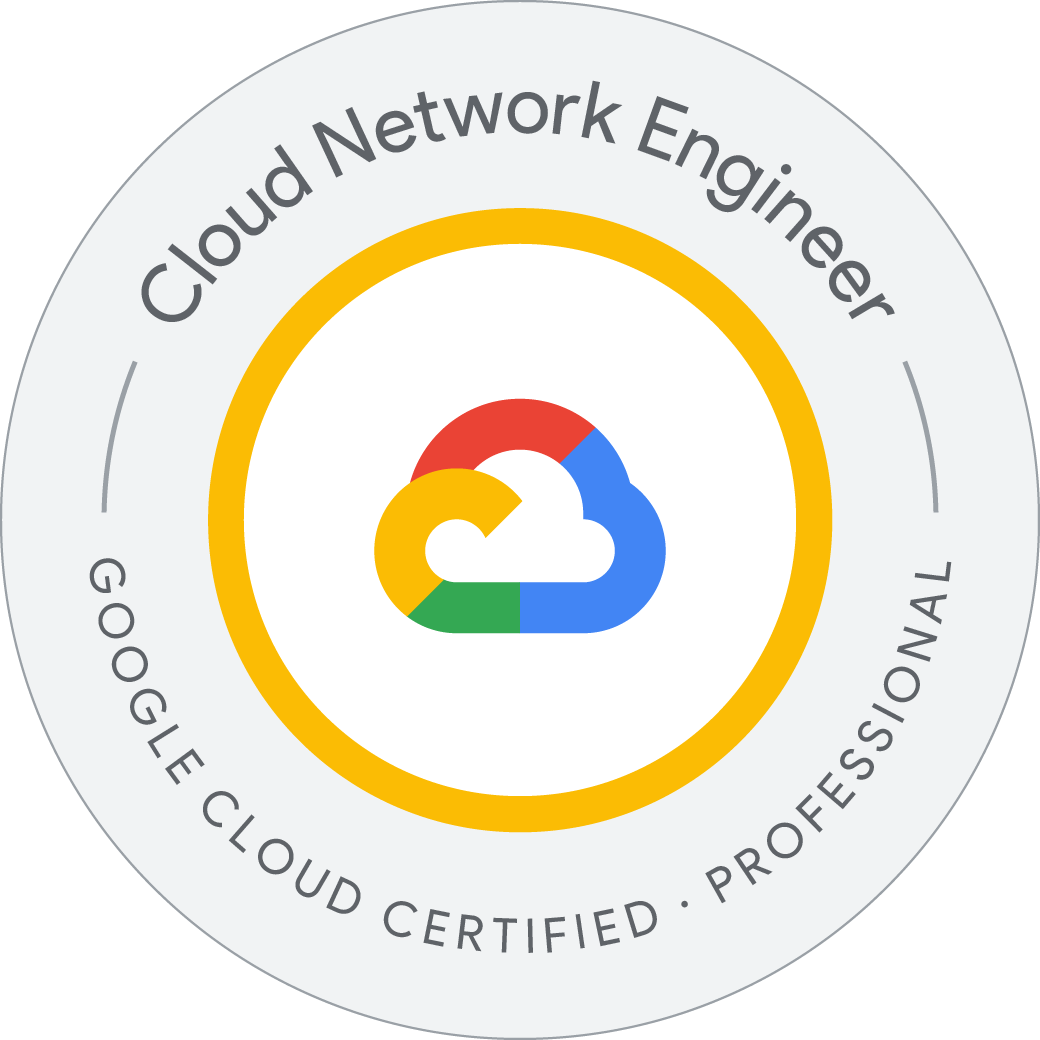Detect Labels, Faces, and Landmarks in Images with the Cloud Vision API
The Cloud Vision API lets you understand the content of an image by encapsulating powerful machine learning models in a simple REST API.
-
Creating a Vision API request and calling the API with curl
-
Using the label, face, and landmark detection methods of the vision API
Since you’ll be using curl to send a request to the Vision API, you’ll need to generate an API key to pass in your request URL.
To create an API key, from the Navigation menu go to APIs & Services > Credentials in your Cloud Console.
Click Create Credentials and select API key.
Save it to an environment variable to avoid having to insert the value of your API key in each request.
Creating a Cloud Storage bucket
There are two ways to send an image to the Vision API for image detection: by sending the API a base64 encoded image string, or passing it the URL of a file stored in Cloud Storage. We’ll be using a Cloud Storage URL. The first step is to create a Cloud Storage bucket to store our images.
- From the Navigation menu, select Cloud Storage > Buckets. Next to Buckets, click Create.
- Give your bucket a unique name, i.e your Project ID.
- After naming your bucket, click Choose how to control access to objects.
- Uncheck Enforce public access prevention on this bucket and select the Fine-grained circle.
All other settings for your bucket can remain as the default setting.
- Click Create.
Upload files and modify access settings
Click Add entry then enter the following:
- Entity: Public
- Name: allUsers
- Access: Reader
create a request.json file that specifies the feature type
Label Detection
Web Detection
Face Detection
Landmark annotation
Object localization
curl -s -X POST -H "Content-Type: application/json" --data-binary @request.json https://vision.googleapis.com/v1/images:annotate?key=${API_KEY}
student_01_c41e1c322859@cloudshell:~ (qwiklabs-gcp-04-a3c77a21135e)$ history
1 export API_KEY=export API_KEY=AIzaSyDl0knmDlMzTq2RjiMMBmB_3SIXwvQxVz4
2 curl -s -X POST -H "Content-Type: application/json" --data-binary @request.json https://vision.googleapis.com/v1/images:annotate?key=${API_KEY}
3 ls
4 ls /
5 pwd
6 ls home
7 ls /home
8 vi request.json
9 ls
10 curl -s -X POST -H "Content-Type: application/json" --data-binary @request.json https://vision.googleapis.com/v1/images:annotate?key=${API_KEY}
11 vi request.json
12 curl -s -X POST -H "Content-Type: application/json" --data-binary @request.json https://vision.googleapis.com/v1/images:annotate?key=${API_KEY}
13 vi request.json
14 mv request.json request.json.bkp
15 vi request.json
16 curl -s -X POST -H "Content-Type: application/json" --data-binary @request.json https://vision.googleapis.com/v1/images:annotate?key=${API_KEY}
17 mv request.json request.json.bkp2
18 vi request.json
19 curl -s -X POST -H "Content-Type: application/json" --data-binary @request.json https://vision.googleapis.com/v1/images:annotate?key=${API_KEY}
20 mv request.json request.json.bkp3
21 vi request.json
22 curl -s -X POST -H "Content-Type: application/json" --data-binary @request.json https://vision.googleapis.com/v1/images:annotate?key=${API_KEY}
23 history
student_01_c41e1c322859@cloudshell:~ (qwiklabs-gcp-04-a3c77a21135e)$
Web Detection
student_01_c41e1c322859@cloudshell:~ (qwiklabs-gcp-04-a3c77a21135e)$ cat request.json.bkp
{
"requests": [
{
"image": {
"source": {
"gcsImageUri": "gs://qwiklabs-gcp-04-a3c77a21135e/donuts.png"
}
},
"features": [
{
"type": "WEB_DETECTION",
"maxResults": 10
}
]
}
]
}
Face Detection
student_01_c41e1c322859@cloudshell:~ (qwiklabs-gcp-04-a3c77a21135e)$ cat request.json
{
"requests": [
{
"image": {
"source": {
"gcsImageUri": "gs://qwiklabs-gcp-04-a3c77a21135e/selfie.png"
}
},
"features": [
{
"type": "FACE_DETECTION"
},
{
"type": "LANDMARK_DETECTION"
}
]
}
]
}
Landmark Detection
student_01_c41e1c322859@cloudshell:~ (qwiklabs-gcp-04-a3c77a21135e)$ cat request.json
{
"requests": [
{
"image": {
"source": {
"gcsImageUri": "gs://qwiklabs-gcp-04-a3c77a21135e/city.png"
}
},
"features": [
{
"type": "LANDMARK_DETECTION",
"maxResults": 10
}
]
}
]
}
Object Localization
student_01_c41e1c322859@cloudshell:~ (qwiklabs-gcp-04-a3c77a21135e)$ cat request.json
{
"requests": [
{
"image": {
"source": {
"imageUri": "https://cloud.google.com/vision/docs/images/bicycle_example.png"
}
},
"features": [
{
"maxResults": 10,
"type": "OBJECT_LOCALIZATION"
}
]
}
]
}
student_01_c41e1c322859@cloudshell:~ (qwiklabs-gcp-04-a3c77a21135e)$
We’ve learned how to analyze images with the Vision API. In this lab we passed the API the Cloud Storage URL of different images, and it returned the labels, faces, landmarks, and objects it found in the image. We can also pass the API a base64 encoded string of an image, which is useful if we want to analyze an image that’s stored in a database or in memory.