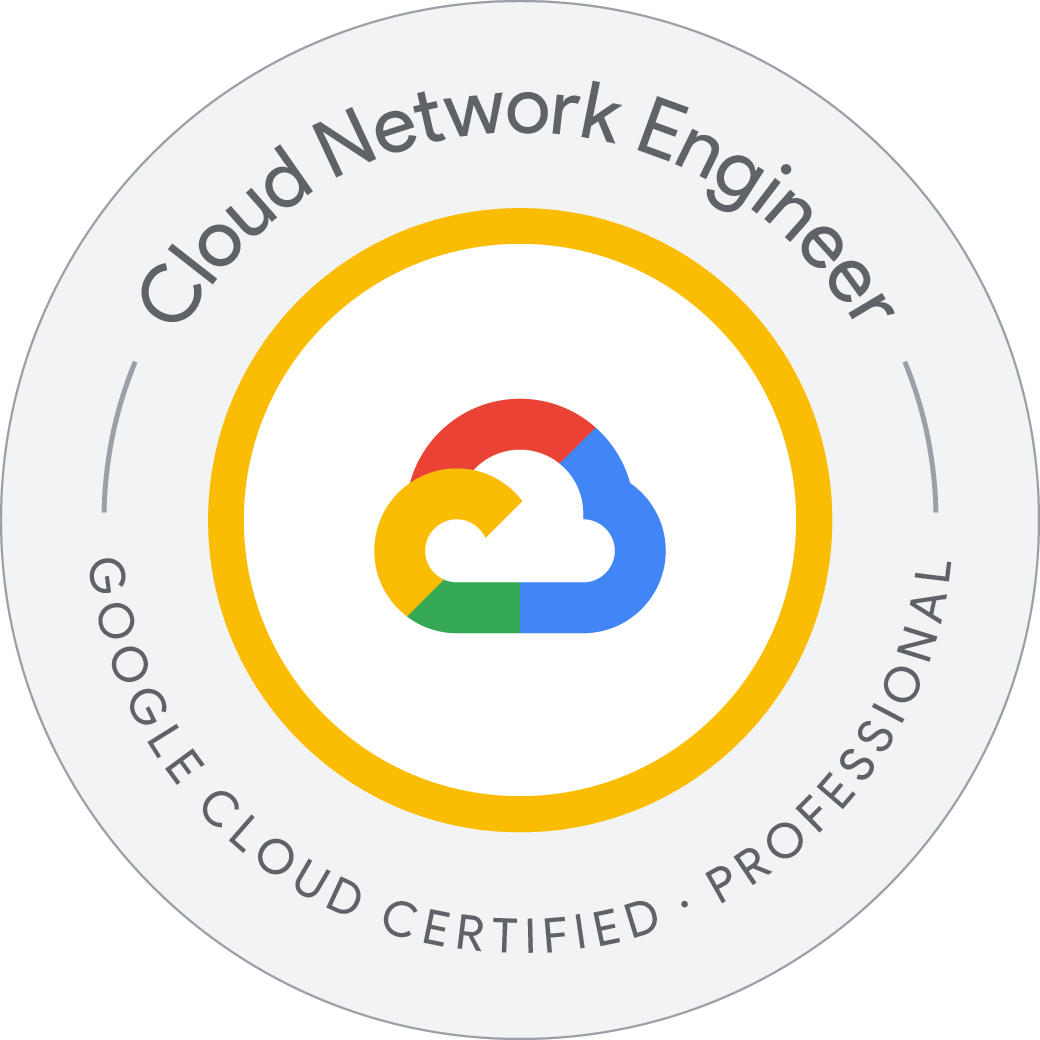GCP—Resource Monitoring
Resource Monitoring
Use Cloud Monitoring to gain insight into applications that run on Google Cloud.
-
Explore Cloud Monitoring
-
Add charts to dashboards
-
Create alerts with multiple conditions
-
Create resource groups
-
Create uptime checks
Task 1. Create a Cloud Monitoring workspace
Verify resources to monitor Three VM instances have been created for you that you will monitor.
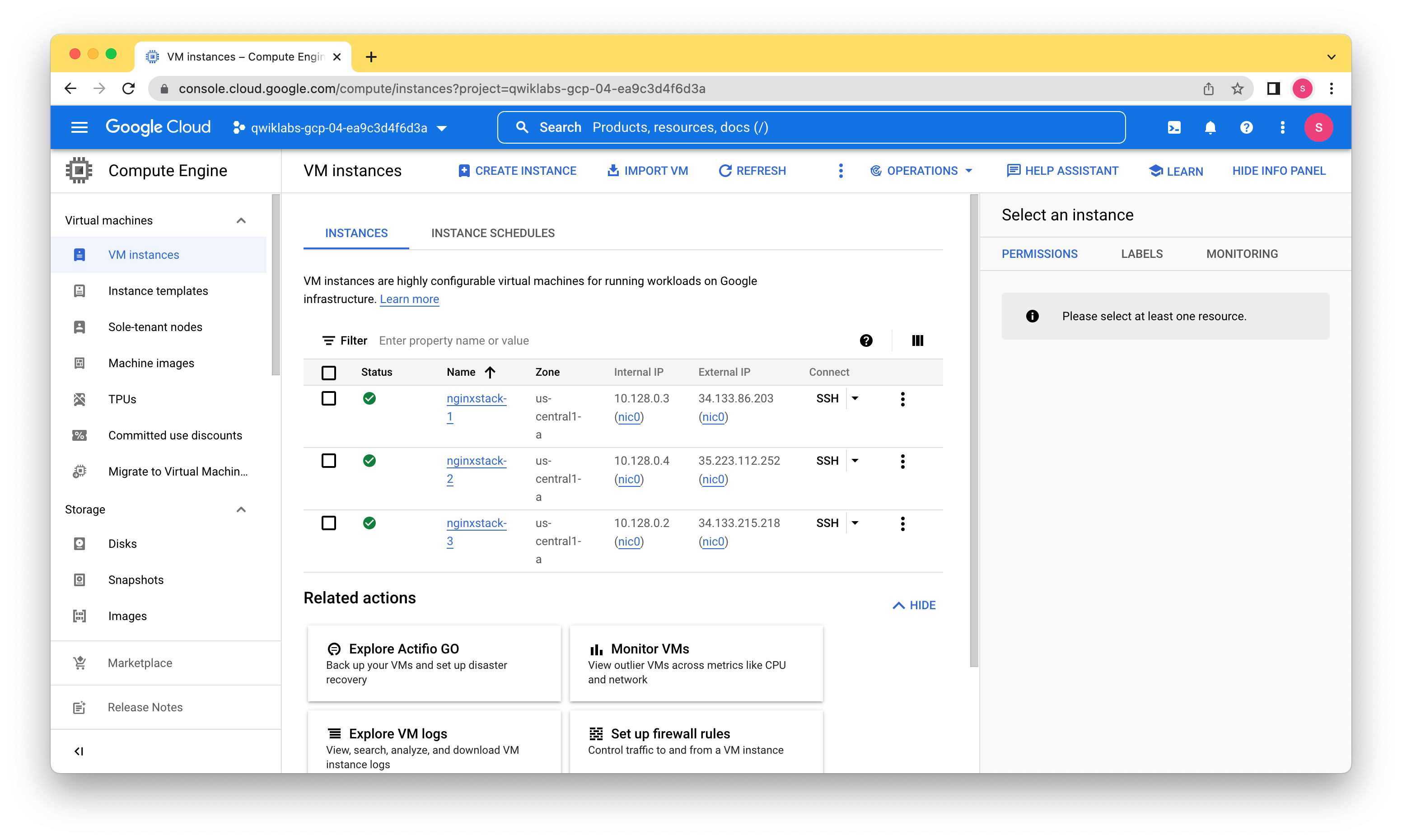
Create a Monitoring workspace You will now setup a Monitoring workspace that’s tied to your Google Cloud Project. The following steps create a new account that has a free trial of Monitoring.
Task 2. Custom dashboards
Create a dashboard
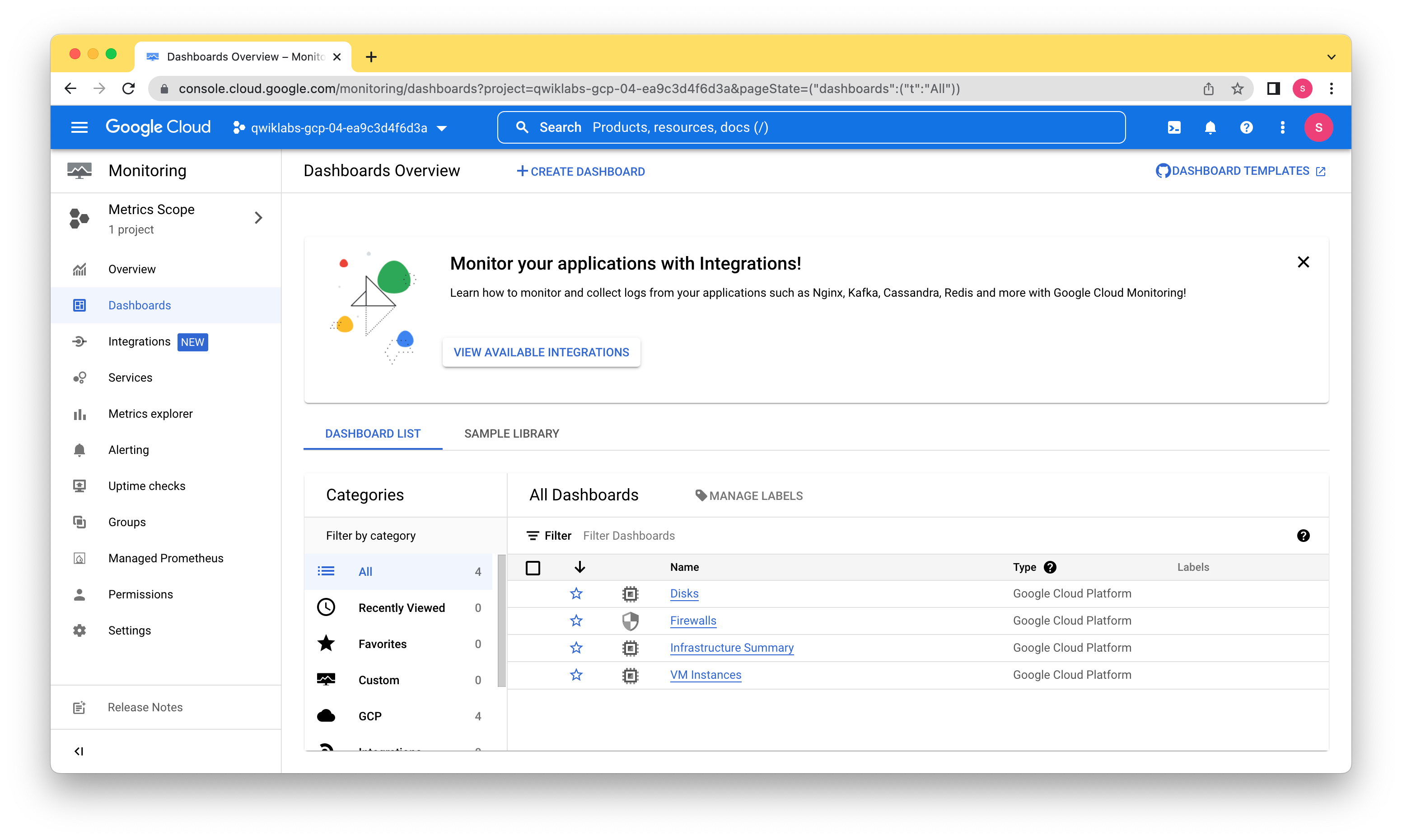 Metrics Explorer
The Metrics Explorer allows you to examine resources and metrics without having to create a chart on a dashboard. Try to recreate the chart you just created using the Metrics Explorer.
Metrics Explorer
The Metrics Explorer allows you to examine resources and metrics without having to create a chart on a dashboard. Try to recreate the chart you just created using the Metrics Explorer.
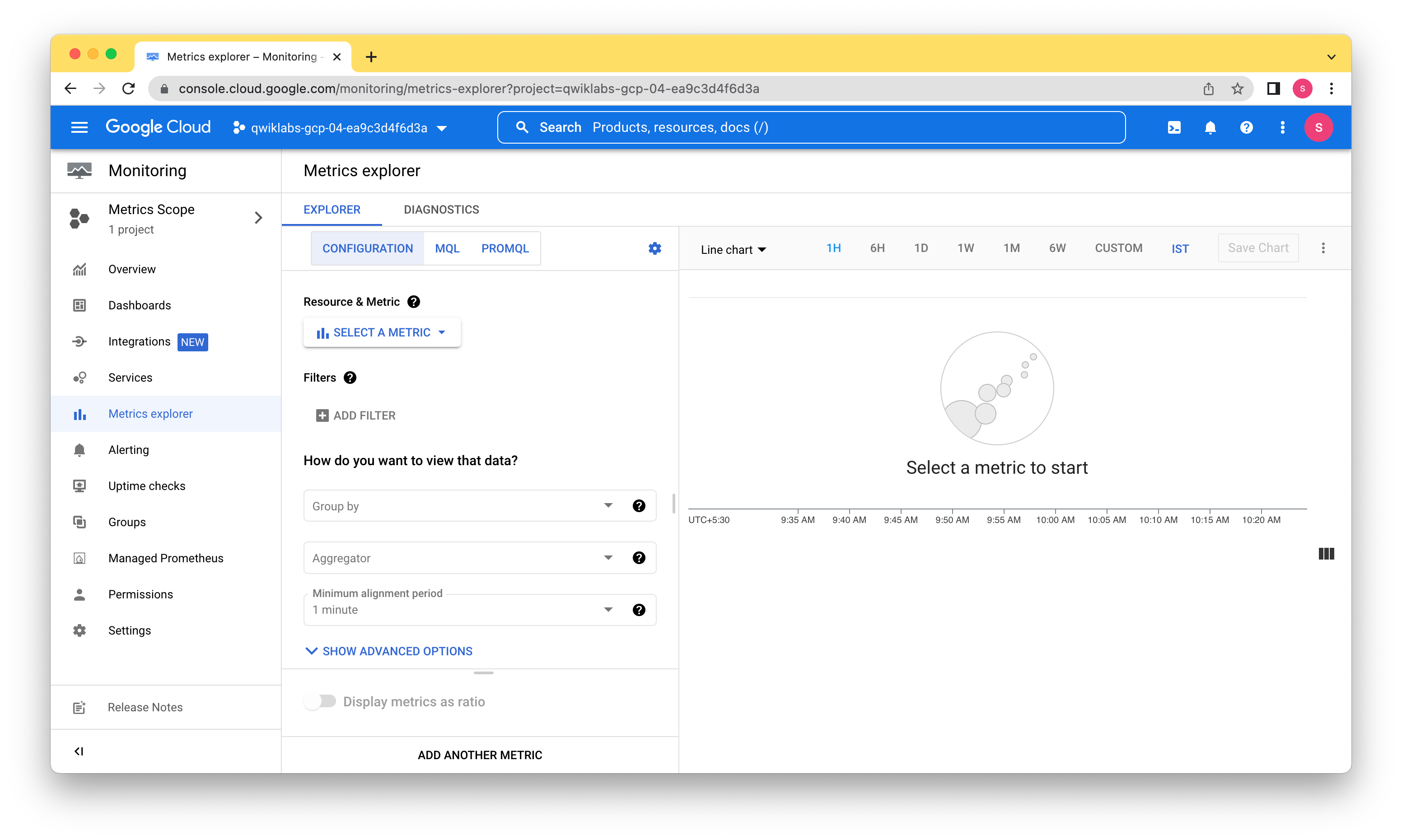

Task 3. Alerting policies
Create an alert and add the first condition
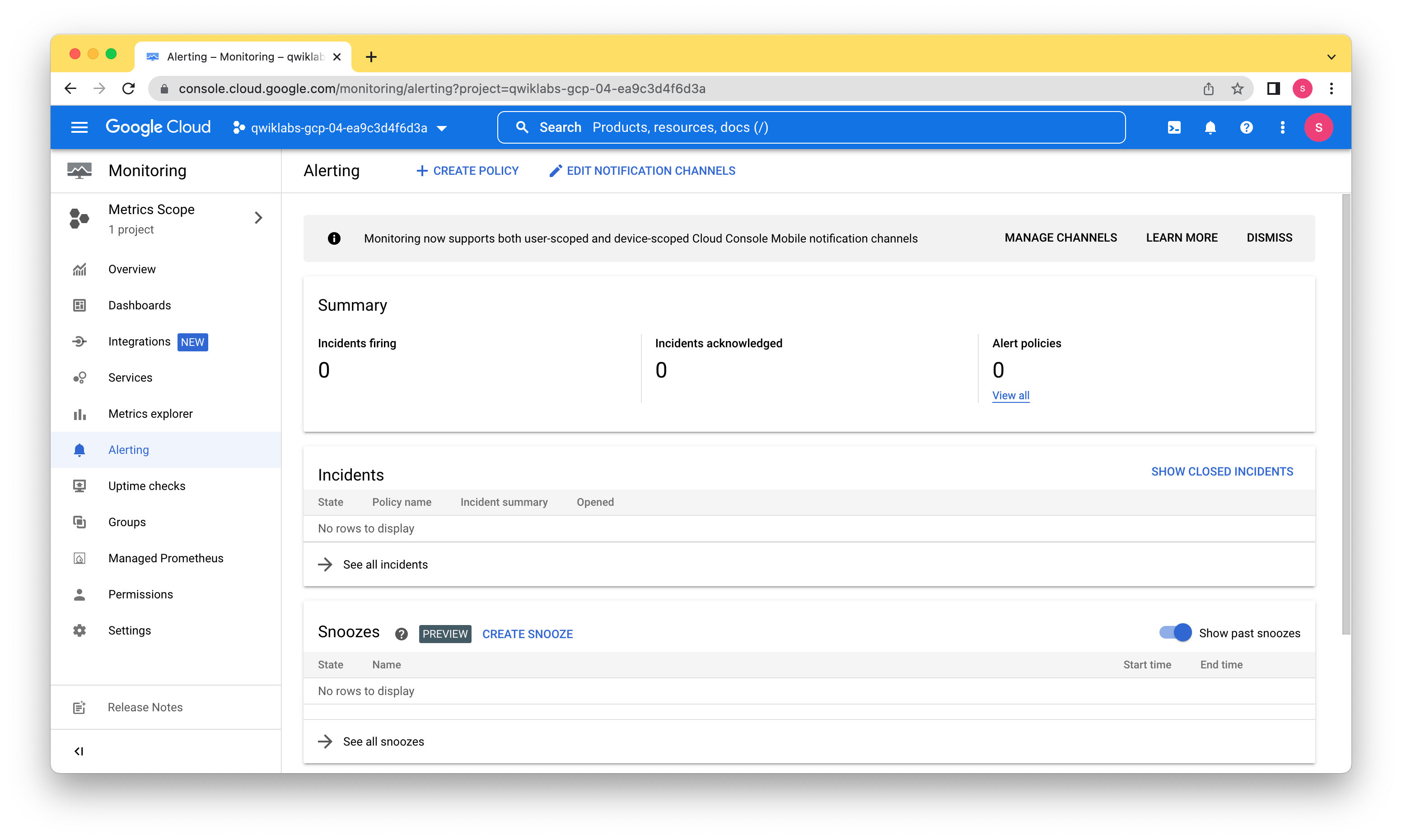
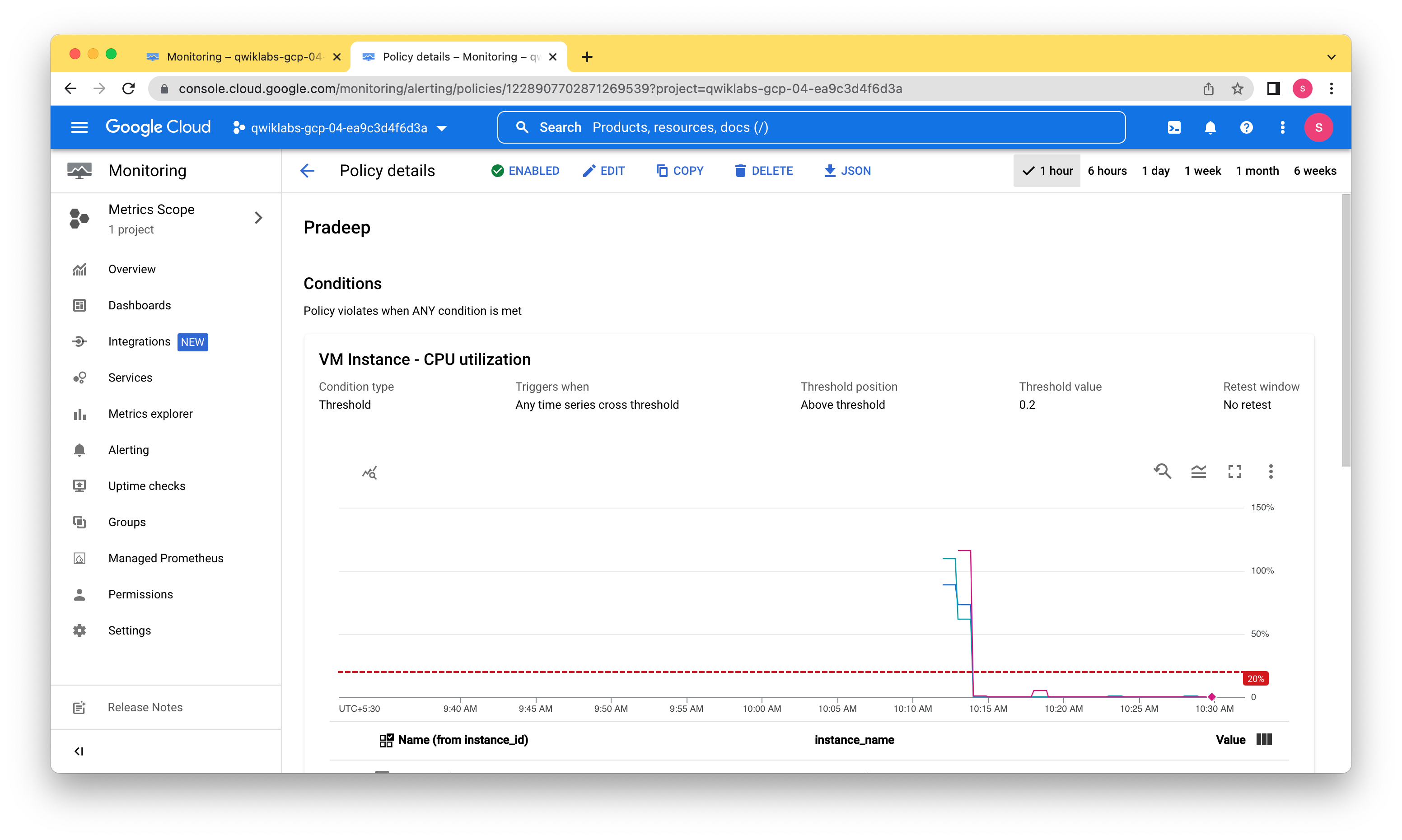
Task 4. Resource groups
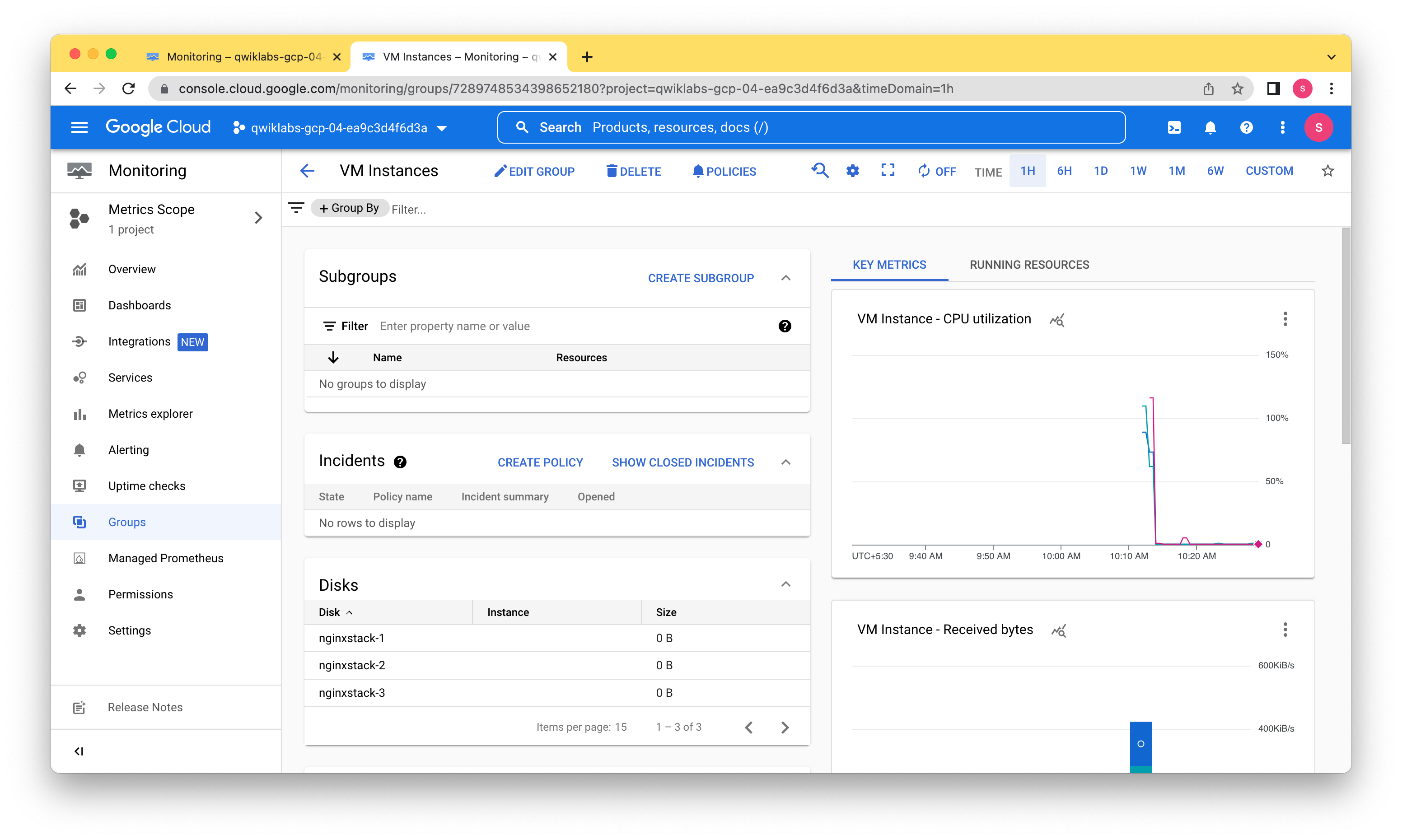
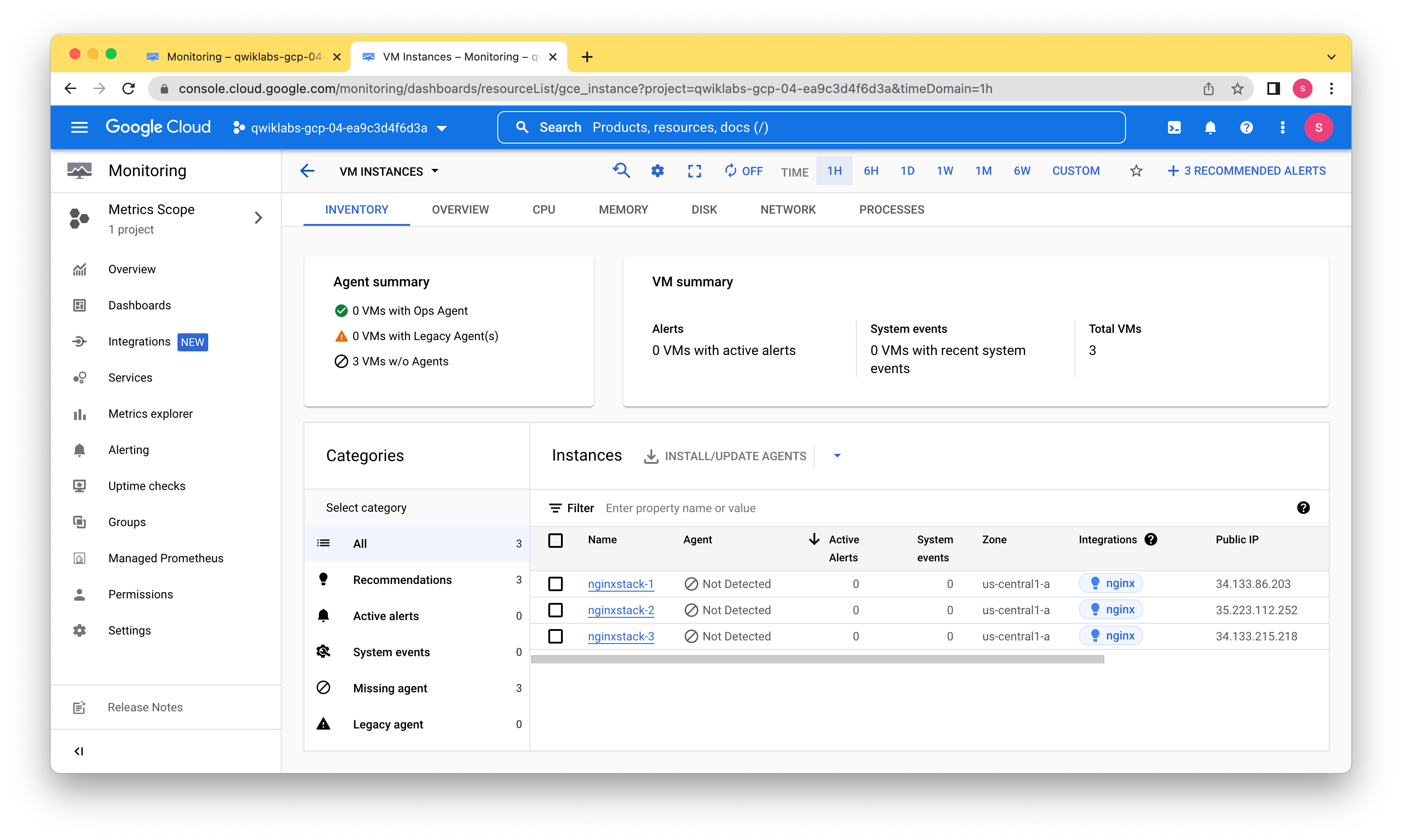
Task 5. Uptime monitoring
Task 6. Disable the alert
Disable the alert Alerting policies stay active for a while after a project is deleted, just in case it needs to be reinstalled. Since this is a lab, and you will not have access to this project again, remove the alerting policy you created.
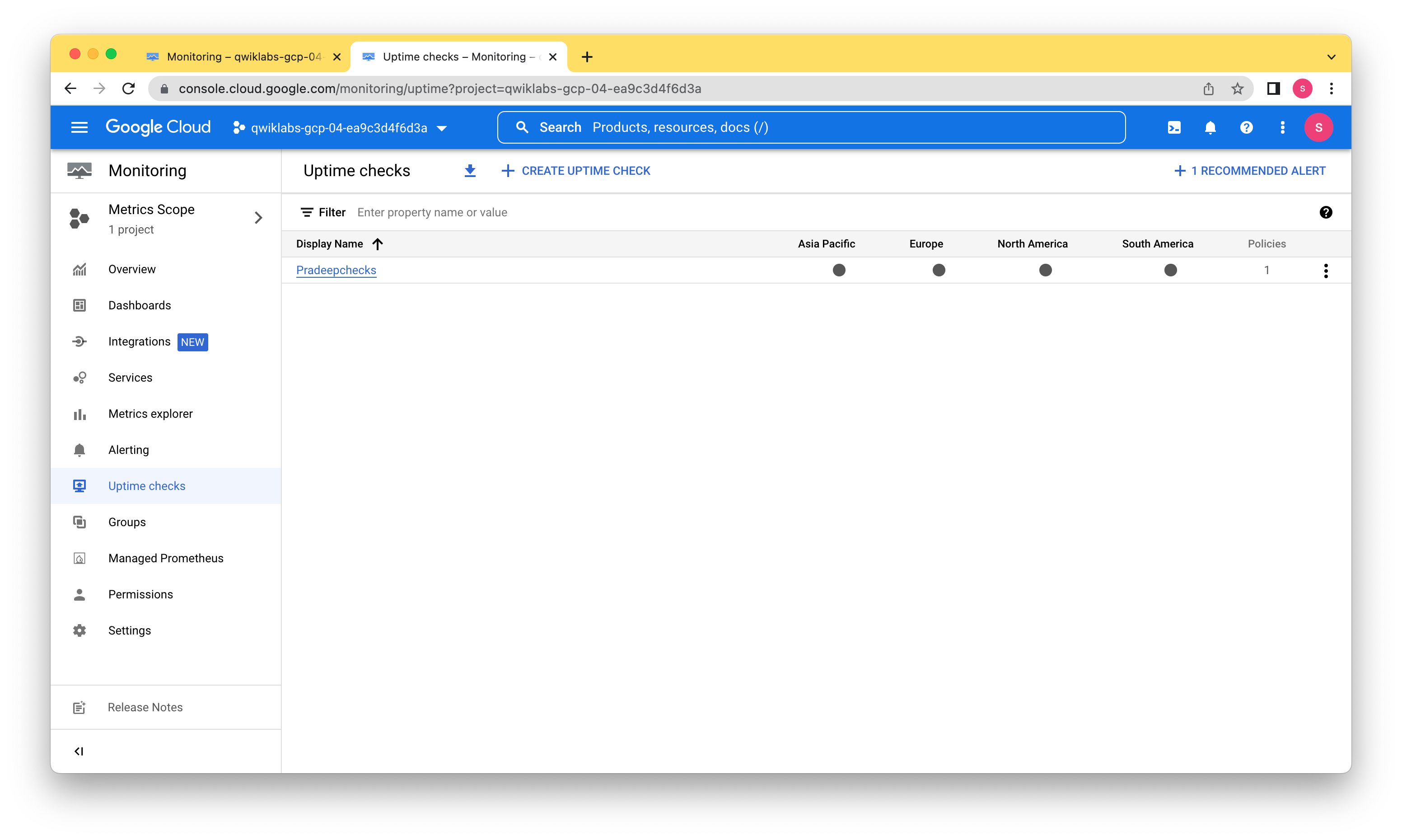
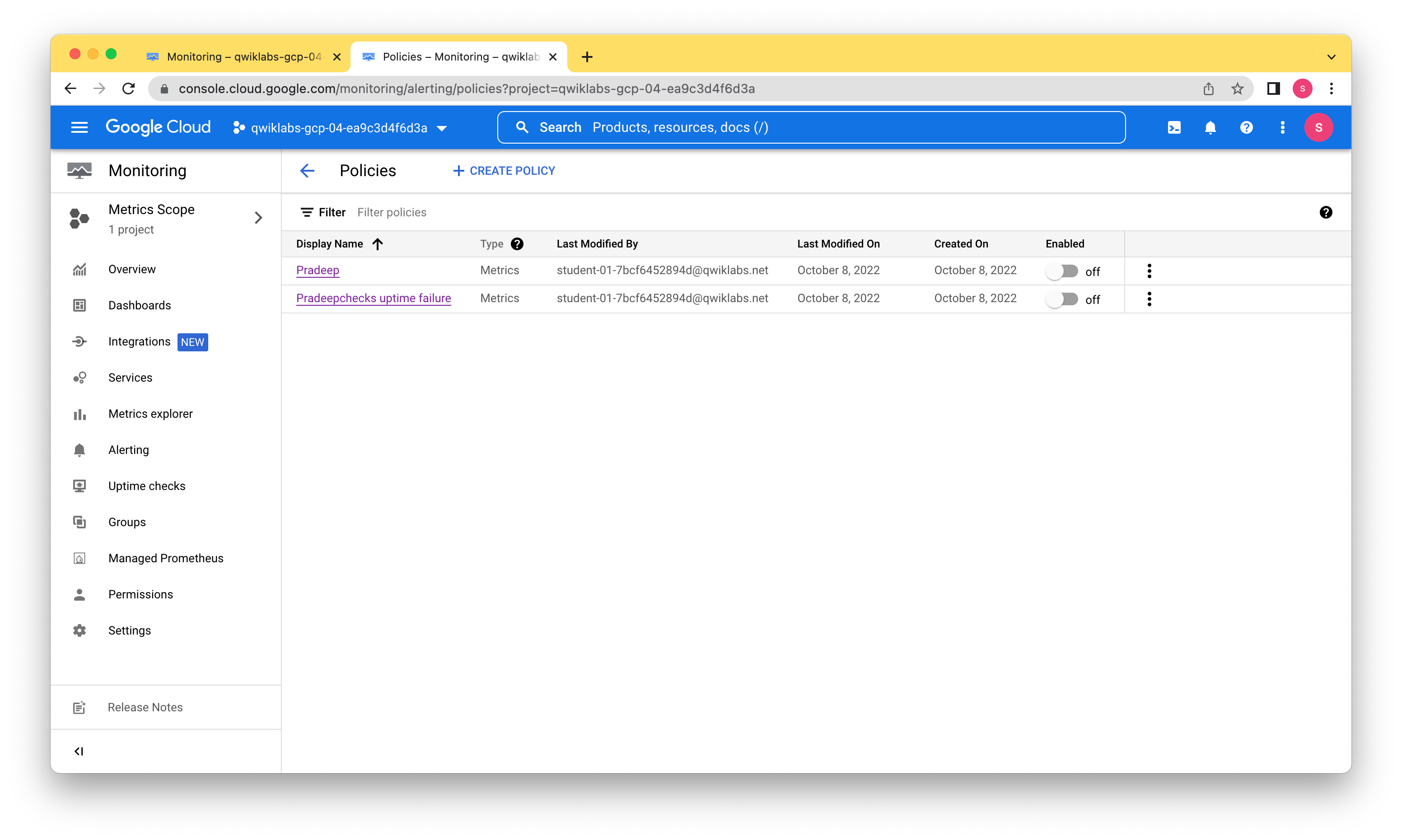
Task 7. Review
In this lab, we learned how to:
Monitor your projects Create a Cloud Monitoring workspace Create alerts with multiple conditions Add charts to dashboards Create resource groups Create uptime checks for your services