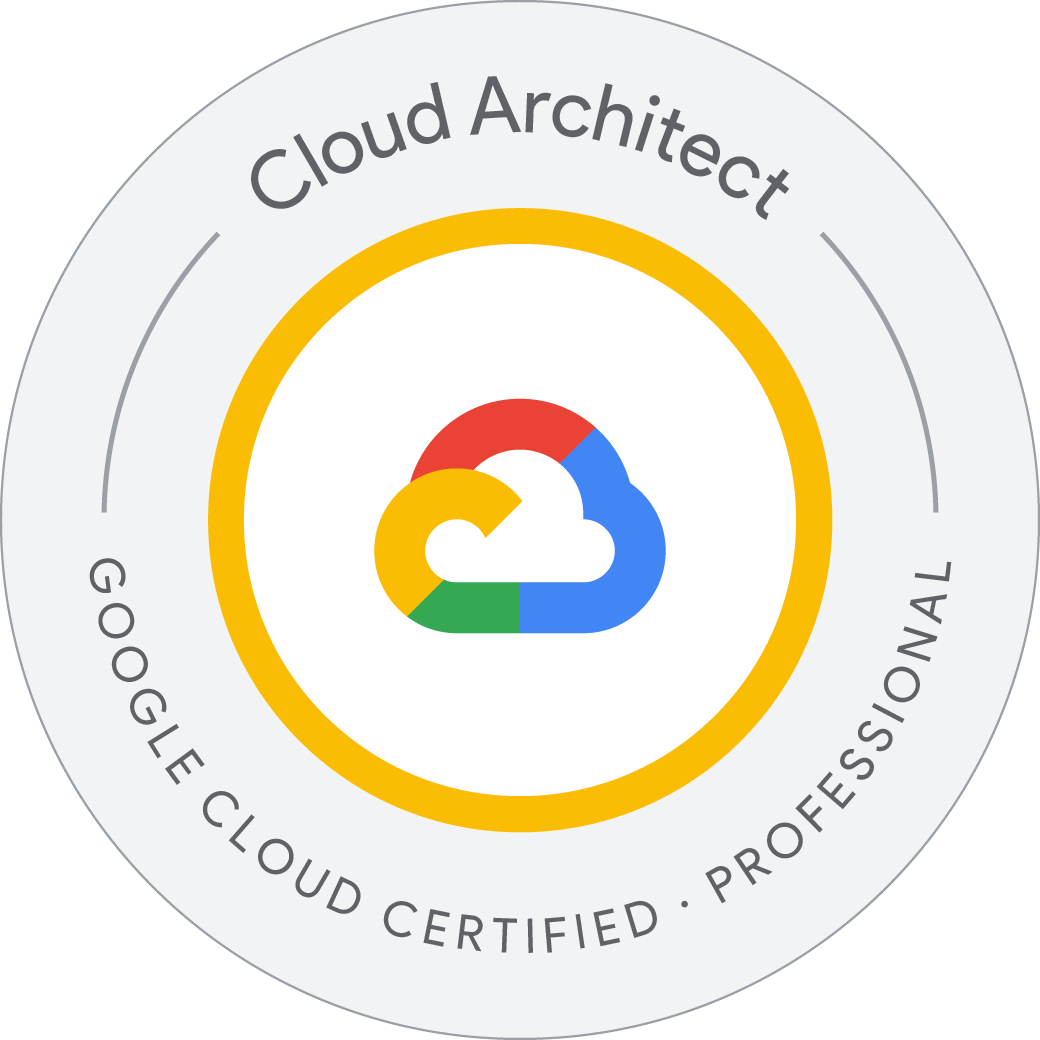Implement Cloud Security Fundamentals on Google Cloud: Challenge Lab
- Create a custom security role.
- Create a service account.
- Bind IAM security roles to a service account.
- Create a private Kubernetes Engine cluster in a custom subnet.
- Deploy an application to a private Kubernetes Engine cluster
Challenge scenario
You have started a new role as a junior member of the security team for the Orca team in Jooli Inc. Your team is responsible for ensuring the security of the Cloud infrastructure and services that the company’s applications depend on.
You are expected to have the skills and knowledge for these tasks, so don’t expect step-by-step guides to be provided.
Your challenge
You have been asked to deploy, configure, and test a new Kubernetes Engine cluster that will be used for application development and pipeline testing by the Orca development team.
As per the organization’s security standards you must ensure that the new Kubernetes Engine cluster is built according to the organization’s most recent security standards and thereby must comply with the following:
- The cluster must be deployed using a dedicated service account configured with the least privileges required.
- The cluster must be deployed as a Kubernetes Engine private cluster, with the public endpoint disabled, and the master authorized network set to include only the ip-address of the Orca group’s management jumphost.
- The Kubernetes Engine private cluster must be deployed to the
orca-build-subnetin the Orca Build VPC.
From a previous project you know that the minimum permissions required by the service account that is specified for a Kubernetes Engine cluster is covered by these three built in roles:
roles/monitoring.viewerroles/monitoring.metricWriterroles/logging.logWriter
These roles are specified in the Google Kubernetes Engine (GKE)’s Harden your cluster’s security guide in the Use least privilege Google service accounts section.
You must bind the above roles to the service account used by the cluster as well as a custom role that you must create in order to provide access to any other services specified by the development team. Initially you have been told that the development team requires that the service account used by the cluster should have the permissions necessary to add and update objects in Google Cloud Storage buckets. To do this you will have to create a new custom IAM role that will provide the following permissions:
storage.buckets.getstorage.objects.getstorage.objects.liststorage.objects.updatestorage.objects.create
Once you have created the new private cluster you must test that it is correctly configured by connecting to it from the jumphost, orca-jumphost, in the management subnet orca-mgmt-subnet. As this compute instance is not in the same subnet as the private cluster you must make sure that the master authorized networks for the cluster includes the internal ip-address for the instance, and you must specify the --internal-ip flag when retrieving cluster credentials using the gcloud container clusters get-credentials command.
All new cloud objects and services that you create should include the “orca-“ prefix.
Your final task is to validate that the cluster is working correctly by deploying a simple application to the cluster to test that management access to the cluster using the kubectl tool is working from the orca-jumphost compute instance.
Create a custom security role
Your first task is to create a new custom IAM security role called that will provide the Google Cloud storage bucket and object permissions required to be able to create and update storage objects.
Create a service account
Your second task is to create the dedicated service account that will be used as the service account for your new private cluster. You must name this account .
Bind a custom security role to a service account
You must now bind the Cloud Operations logging and monitoring roles that are required for Kubernetes Engine Cluster service accounts as well as the custom IAM role you created for storage permissions to the Service Account you created earlier.
student_02_6781a7ab3969@cloudshell:~ (qwiklabs-gcp-03-25fec291e65f)$ history
1 gcloud projects add-iam-policy-binding qwiklabs-gcp-03-25fec291e65f --member=serviceAccount:orca-private-cluster-932-sa@qwiklabs-gcp-03-25fec291e65f.iam.gserviceaccount.com --role=roles/monitoring.viewer
2 gcloud projects add-iam-policy-binding qwiklabs-gcp-03-25fec291e65f --member=serviceAccount:orca-private-cluster-932-sa@qwiklabs-gcp-03-25fec291e65f.iam.gserviceaccount.com --role=roles/monitoring.metricWriter
3 gcloud projects add-iam-policy-binding qwiklabs-gcp-03-25fec291e65f --member=serviceAccount:orca-private-cluster-932-sa@qwiklabs-gcp-03-25fec291e65f.iam.gserviceaccount.com --role=roles/logging.logWriter
4 gcloud projects add-iam-policy-binding qwiklabs-gcp-03-25fec291e65f --member=serviceAccount:orca-private-cluster-932-sa@qwiklabs-gcp-03-25fec291e65f.iam.gserviceaccount.com --role=projects/qwiklabs-gcp-03-25fec291e65f/roles/orca_storage_editor_934
5 gcloud compute ssh --zone "europe-west4-b" "orca-jumphost" --project "qwiklabs-gcp-03-25fec291e65f"
6 history
student_02_6781a7ab3969@cloudshell:~ (qwiklabs-gcp-03-25fec291e65f)$
Create and configure a new Kubernetes Engine private cluster
You must now use the service account you have configured when creating a new Kubernetes Engine private cluster. The new cluster configuration must include the following:
- The cluster must be called
- The cluster must be deployed to the subnet
orca-build-subnet - The cluster must be configured to use the service account.
- The private cluster options
enable-master-authorized-networks,enable-ip-alias,enable-private-nodes, andenable-private-endpointmust be enabled.
Once the cluster is configured you must add the internal ip-address of the orca-jumphost compute instance to the master authorized network list.
Deploy an application to a private Kubernetes Engine cluster
You have a simple test application that can be deployed to any cluster to quickly test that basic container deployment functionality is working and that basic services can be created and accessed. You must configure the environment so that you can deploy this simple demo to the new cluster using the jumphost orca-jumphost.
Make sure to properly install the gke-gcloud-auth-plugin before running any kubectl commands.
student-02-6781a7ab3969@orca-jumphost:~$ history
1 sudo apt-get install google-cloud-sdk-gke-gcloud-auth-plugin
2 echo "export USE_GKE_GCLOUD_AUTH_PLUGIN=True" >> ~/.bashrc
3 source ~/.bashrc
4 gcloud container clusters get-credentials orca-cluster-186 --internal-ip --project=qwiklabs-gcp-03-25fec291e65f --zone=europe-west4-b
5 kubectl get nodes
6 kubectl create deployment hello-server --image=gcr.io/google-samples/hello-app:1.0
7 kubectl get deploy
8 kubectl get pods
9 history
student-02-6781a7ab3969@orca-jumphost:~$ exit