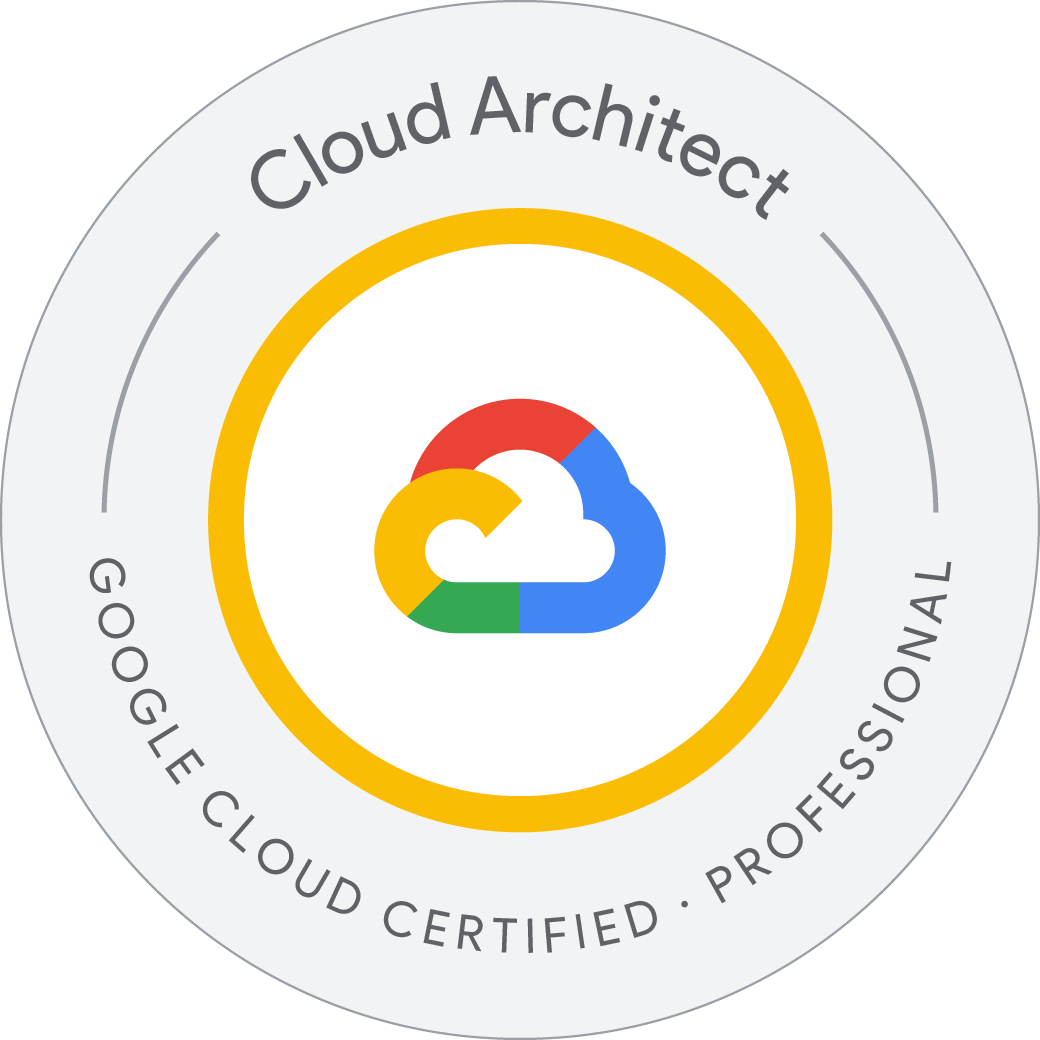Setting Up Cost Control with Quota
Explore controlling your BigQuery costs by modifying quota:
- Query a public dataset and explore associated costs.
- Modify quota.
- Try to rerun the query after quota has been modified.
BigQuery pricing
BigQuery offers scalable, flexible pricing options to meet your technical needs and your budget.
With BigQuery, you can incur storage and query costs. In this lab, you explore query costs.
here are two pricing models for query costs in BigQuery:
- On-demand: On-demand pricing is based on the amount of data processed by each query you run. This is the most flexible option.
- Flat-rate: Flat-rate customers purchase dedicated resources for query processing and are not charged for individual queries. This option is predictable and is best for customers with fixed budgets.
Open the BigQuery console
In the Google Cloud Console, select Navigation menu > BigQuery.
The Welcome to BigQuery in the Cloud Console message box opens. This message box provides a link to the quickstart guide and the release notes.
Click Done.
The BigQuery console opens.
Query a public dataset in BigQuery
In this lab, you query the bigquery-public-data:wise_all_sky_data_release public dataset. Learn more about this dataset from the blog post Querying the Stars with BigQuery GIS.
In the Query editor paste the following query:
SELECT
w1mpro_ep,
mjd,
load_id,
frame_id
FROM
`bigquery-public-data.wise_all_sky_data_release.mep_wise`
ORDER BY
mjd ASC
LIMIT 500
Use the query validator to determine how many bytes of data this will process when you run.
This query will process 1.36 TB when run.
Processing large amounts of data without proper cost controls, even with simple queries like the above, can lead to unanticipated charges on your bill. To manage this, examine how BigQuery pricing works and how you can setup custom quotas for your teams.
Now run the query and see how quickly BigQuery processes that size of data.
Explore query cost
The first 1 TB of query data processed per month is free.
- Learn more about cost from the BigQuery pricing guide.
- For more information on calculating and estimating costs in Google Cloud, use the Google Cloud Pricing Calculator.
Update BigQuery quota
In this task, you update the BigQuery API quota to restrict the data processed in queries in your project.
In your Cloud Shell, run this command to view your current usage quotas with the BigQuery API:
Welcome to Cloud Shell! Type "help" to get started.
Your Cloud Platform project in this session is set to qwiklabs-gcp-03-85cb4606093c.
Use “gcloud config set project [PROJECT_ID]” to change to a different project.
student_01_e488ef31cb8a@cloudshell:~ (qwiklabs-gcp-03-85cb4606093c)$ gcloud alpha services quota list --service=bigquery.googleapis.com --consumer=projects/${DEVSHELL_PROJECT_ID} --filter="usage"
---
consumerQuotaLimits:
- metric: bigquery.googleapis.com/quota/query/usage
quotaBuckets:
- defaultLimit: '9223372036854775807'
effectiveLimit: '9223372036854775807'
unit: 1/d/{project}
- metric: bigquery.googleapis.com/quota/query/usage
quotaBuckets:
- defaultLimit: '9223372036854775807'
effectiveLimit: '9223372036854775807'
unit: 1/d/{project}/{user}
displayName: Query usage
metric: bigquery.googleapis.com/quota/query/usage
unit: MiBy
student_01_e488ef31cb8a@cloudshell:~ (qwiklabs-gcp-03-85cb4606093c)$
The consumerQuotaLimits display your current query per day limits. There is a separate quota for usage per project and usage per user.
Run this command in Cloud Shell to update your per user quota to .25 TiB per day:
student_01_e488ef31cb8a@cloudshell:~ (qwiklabs-gcp-03-85cb4606093c)$ gcloud alpha services quota update --consumer=projects/${DEVSHELL_PROJECT_ID} --service bigquery.googleapis.com --metric bigquery.googleapis.com/quota/query/usage --value 262144 --unit 1/d/{project}/{user} --force
Operation "operations/quf.p33-410213670204-55b0dda3-dc6e-484d-843a-d0d1b4c299b2" finished successfully.
student_01_e488ef31cb8a@cloudshell:~ (qwiklabs-gcp-03-85cb4606093c)$
After the quota is updated, examine your consumerQuotaLimits again:
student_01_e488ef31cb8a@cloudshell:~ (qwiklabs-gcp-03-85cb4606093c)$ gcloud alpha services quota list --service=bigquery.googleapis.com --consumer=projects/${DEVSHELL_PROJECT_ID} --filter="usage"
---
consumerQuotaLimits:
- metric: bigquery.googleapis.com/quota/query/usage
quotaBuckets:
- defaultLimit: '9223372036854775807'
effectiveLimit: '9223372036854775807'
unit: 1/d/{project}
- metric: bigquery.googleapis.com/quota/query/usage
quotaBuckets:
- consumerOverride:
name: projects/410213670204/services/bigquery.googleapis.com/consumerQuotaMetrics/bigquery.googleapis.com%2Fquota%2Fquery%2Fusage/limits/%2Fd%2Fproject%2Fuser/consumerOverrides/Cg1RdW90YU92ZXJyaWRl
overrideValue: '262144'
defaultLimit: '9223372036854775807'
effectiveLimit: '262144'
unit: 1/d/{project}/{user}
displayName: Query usage
metric: bigquery.googleapis.com/quota/query/usage
unit: MiBy
student_01_e488ef31cb8a@cloudshell:~ (qwiklabs-gcp-03-85cb4606093c)$
You should see the same limits from before but also a consumerOverride with the value used in the previous step:
Next, you will re-run your query with the updated quota.
Rerun your query
In the Cloud Console, click BigQuery.
The query you previously ran should still be in the query editor, but if it isn’t, paste the following query in the Query editor and click Run:
Note the validator still mentions This query will process 1.36 TB when run. However, the query has run successfully and hasn’t processed any data. Why do you think that is?
Running the same query again may not process any data because of the automatic query caching feature in BigQuery.
If your query is already blocked by your custom quota, don’t worry. It’s likely that you set the custom quota and re-run the query before the first query had time to cache the results.
Queries that use cached query results are at no additional charge and do not count against your quota. For more information on using cached query results, see Using cached query results.
In order for us to test the newly set quota, you must to disable query cache to process data using the previous query.
To test that the quota has changed, disable the cached query results. In the Query results pane, click More > Query settings:
Uncheck Use cached results and click Save.
Run the query again so that it counts against your daily quota.
Once the query has run successfully and processed the 1.36 TB, run the query once more.
What happened? Were you able to run the query? You should have received an error like the following:
Custom quota exceeded: Your usage exceeded the custom quota for QueryUsagePerUserPerDay, which is set by your administrator. For more information, see https://cloud.google.com/bigquery/cost-controls
Explore BigQuery best practices
Quotas can be used for cost controls but it’s up to your business to determine which quotas make sense for your team. This is one example of how to set quotas to protect from unexpected costs. One way to reduce the amount of data queried is to optimize your queries.
Learn more about optimizing BigQuery queries from the Control costs in BigQuery guide.
In this lab you completed the following tasks:
- Queried a public dataset and explore associated costs.
- Modified BigQuery API quota.
- Tried to rerun the query after quota had been modified.
History
student_01_e488ef31cb8a@cloudshell:~ (qwiklabs-gcp-03-85cb4606093c)$ history
1 gcloud alpha services quota list --service=bigquery.googleapis.com --consumer=projects/${DEVSHELL_PROJECT_ID} --filter="usage"
2 gcloud alpha services quota update --consumer=projects/${DEVSHELL_PROJECT_ID} --service bigquery.googleapis.com --metric bigquery.googleapis.com/quota/query/usage --value 262144 --unit 1/d/{project}/{user} --force
3 gcloud alpha services quota list --service=bigquery.googleapis.com --consumer=projects/${DEVSHELL_PROJECT_ID} --filter="usage"
4 history
student_01_e488ef31cb8a@cloudshell:~ (qwiklabs-gcp-03-85cb4606093c)$