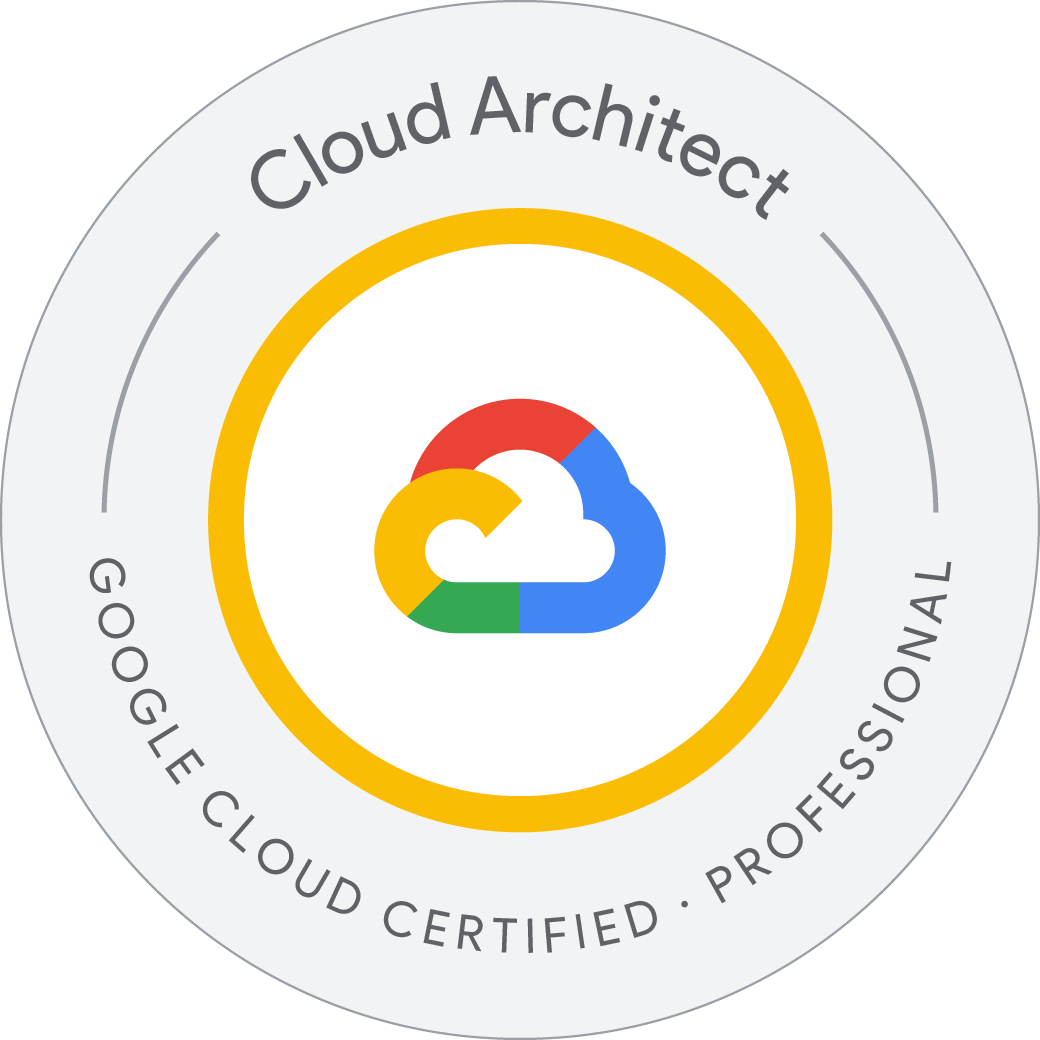Securing Google Kubernetes Engine with Cloud IAM and Pod Security Admission
- Use Cloud IAM to control GKE access
- Create and use Pod security policies to control Pod creation
- Perform IP address and credential rotation
Use Cloud IAM roles to grant administrative access to all the GKE clusters in the project
Sign in to the Google Cloud Console as the first user
Sign in to the Google Cloud Console as the first user
- Sign in to the Google Cloud Console in an Incognito window as usual with the Username 1 provided. Note that both user names use the same password.
- On the Google Cloud Console title bar, click Activate Cloud Shell (
).
- Click Continue.
After a moment of provisioning, the Cloud Shell prompt appears.
Sign in and explore the Google Cloud Console as the second user
- Open another tab in your incognito window.
- Browse to console.cloud.google.com.
- Click on the user icon in the top-right corner of the screen, and then click Add account.
- Sign in to the Google Cloud Console with the Username 2 provided. Again, note that both user names use the same password.
- While logged in as Username 2, on the Navigation menu (
), click Kubernetes Engine > Clusters.
- Make sure that your lab Project ID is selected at the top of the page.
Notice that the option to create a cluster is disabled.
Grant the GKE Admin Cloud IAM role to Username 2
You will now allow Username 2 to create a GKE cluster and deploy workloads by using primitive roles to grant a user permissions to administer all GKE clusters and manage resources inside those clusters in this project. The Username 1 account has project owner rights and you will use that account to grant Username 2 more rights.
- Switch back to the Username 1 Google Cloud Console tab.
- On the Navigation menu (
), click IAM & admin > IAM.
- In the IAM console, locate the row that corresponds to Username 2, and then click on the pencil icon at the right-end of that row to edit that user’s permissions.
- Notice that Username 2 currently has the Viewer role, which provides read access to all resources within the project.
- Click ADD ANOTHER ROLE to add another dropdown selection for roles.
- In the Select a role dropdown box, choose Kubernetes Engine > Kubernetes Engine Cluster Admin.
- Click SAVE.
Test the access of Username 2
You will now verify your work by using Username 2 to create a GKE cluster.
- Switch back to the Username 2 Google Cloud Console tab.
- While logged in as Username 2, on the Navigation menu (
), click Kubernetes Engine > Clusters.
You should now see that the option to create a cluster is now enabled. You may need to refresh the web browser tab for Username 2 to see the changes.
- Click Create to begin creating a GKE cluster.
- Click Switch to Standard Cluster and confirm the same on next pop-up.
- Set the name of the cluster to standard-cluster-1, if that is not the default.
- Confirm that a zonal, rather than regional, cluster is selected.
- Choose zone for the cluster, if that is not the default.
- Leave all other values at their defaults and click Create.
The cluster begins provisioning, but soon fails.
- Click the notification icon in the toolbar at the top of the screen to view the error message.
Username 2 still lacks some of the rights necessary to deploy a cluster. This is because GKE leverages Google Cloud Compute Engine instances for the nodes.
To deploy a GKE cluster, a user must also be assigned the iam.serviceAccountUser role on the Compute Engine default service account.
The user does not have access to service account "743956172483-compute@developer.gserviceaccount.com". Ask a project owner to grant you the iam.serviceAccountUser role on the service account.
Grant the ServiceAccountUser IAM role to Username 2
You will now use IAM to grant Username 2 the iam.serviceAccountUser role so that Username 2 may successfully deploy a GKE cluster.
- Switch back to the Username 1 Google Cloud Console tab.
- On the Navigation menu (
), click IAM & admin > Service accounts.
- In the IAM console, click the row that corresponds to the Compute Engine default service account to select it.
- Click on Permission to open the permissions information panel.
- On the Permission page, click on Grant access.
The permissions information panel will open on the right side of the window.
-
Type the username for Username 2 into the New principals box. You can copy this name from the Lab Details page.
-
In the Select a role box, make sure Service Accounts > Service Account User is selected.
Click Save.
Verify that Username 2 can create a GKE cluster
You will now verify your work by using Username 2 to create a GKE cluster.
- Switch back to the Username 2 Google Cloud Console tab.
- While logged in as Username 2, on the Navigation menu (
), click Kubernetes Engine > Clusters. You may need to refresh your web browser.
- Click Create to begin creating a GKE cluster.
- Select Configure option for Standard: You manage your cluster.
- Set the name of the cluster to standard-cluster-1, if that is not the default.
- Confirm that a zonal, rather than regional, cluster is selected.
- Choose zone for the cluster, if that is not the default.
- Leave all other values at their defaults and click Create.
Note: You need to wait a few minutes for the cluster deployment to complete.
The cluster will successfully deploy this time.
Define and use pod security admission
PodSecurity is a Kubernetes admission controller that lets you apply Pod Security Standards to Pods running on your GKE clusters. Pod Security Standards are predefined security policies that cover the high-level needs of Pod security in Kubernetes. These policies range from being highly permissive to highly restrictive.
In this task, you create a pod security policy that allows the creation of unprivileged Pods in the default namespace of the cluster. Unprivileged Pods do not allow users to execute code as root, and have limited access to devices on the host.
You create a ClusterRole that can then be used in a role binding that ties the policy to accounts that require the ability to deploy pods with unprivileged access.
Users that require the ability to deploy privileged Pods can be granted access to the built in PSP that is provided to allow admin users to deploy pods after Pod Security Policies are enabled.
When you have the components configured you will enable the PodSecurityPolicy controller, which enforces these policies, and then test how they impact users with different privileges.
Connect to the GKE cluster
Welcome to Cloud Shell! Type "help" to get started.
To set your Cloud Platform project in this session use “gcloud config set project [PROJECT_ID]”
student_01_4f5493923909@cloudshell:~$ export my_zone=us-west1-c
export my_cluster=standard-cluster-1
student_01_4f5493923909@cloudshell:~$ source <(kubectl completion bash)
student_01_4f5493923909@cloudshell:~$ gcloud config set project qwiklabs-gcp-01-89f4cbcd0816
Updated property [core/project].
student_01_4f5493923909@cloudshell:~ (qwiklabs-gcp-01-89f4cbcd0816)$ gcloud container clusters get-credentials $my_cluster --zone $my_zone
Fetching cluster endpoint and auth data.
kubeconfig entry generated for standard-cluster-1.
student_01_4f5493923909@cloudshell:~ (qwiklabs-gcp-01-89f4cbcd0816)$
Apply Pod Security Standards using PodSecurity
To use the PodSecurity admission controller, you must apply specific Pod Security Standards in specific modes to specific namespaces
Create new namespaces
Create namespaces in your cluster:
student_01_4f5493923909@cloudshell:~ (qwiklabs-gcp-01-89f4cbcd0816)$ kubectl create ns baseline-ns
kubectl create ns restricted-ns
namespace/baseline-ns created
namespace/restricted-ns created
student_01_4f5493923909@cloudshell:~ (qwiklabs-gcp-01-89f4cbcd0816)$
This command creates the following namespaces:
- baseline-ns: For permissive workloads
- restricted-ns: For highly restricted workloads
Use labels to apply security policies
Apply the following Pod Security Standards:
- baseline: Apply to baseline-ns in the warn mode
- restricted: Apply to restricted-ns in the enforce mode
student_01_4f5493923909@cloudshell:~ (qwiklabs-gcp-01-89f4cbcd0816)$ kubectl label --overwrite ns baseline-ns pod-security.kubernetes.io/warn=baseline
kubectl label --overwrite ns restricted-ns pod-security.kubernetes.io/enforce=restricted
namespace/baseline-ns labeled
namespace/restricted-ns labeled
student_01_4f5493923909@cloudshell:~ (qwiklabs-gcp-01-89f4cbcd0816)$
These commands achieve the following result:
- Workloads in the baseline-ns namespace that violate the baseline policy are allowed, and the client displays a warning message.
- Workloads in the restricted-ns namespace that violate the restricted policy are rejected, and GKE adds an entry to the audit logs.
student_01_4f5493923909@cloudshell:~ (qwiklabs-gcp-01-89f4cbcd0816)$ kubectl get ns --show-labels
NAME STATUS AGE LABELS
baseline-ns Active 100s kubernetes.io/metadata.name=baseline-ns,pod-security.kubernetes.io/warn=baseline
default Active 6m10s kubernetes.io/metadata.name=default
gke-managed-system Active 5m44s addonmanager.kubernetes.io/mode=Reconcile,kubernetes.io/metadata.name=gke-managed-system
gmp-public Active 5m28s addonmanager.kubernetes.io/mode=Reconcile,kubernetes.io/metadata.name=gmp-public
gmp-system Active 5m28s addonmanager.kubernetes.io/mode=Reconcile,kubernetes.io/metadata.name=gmp-system
kube-node-lease Active 6m10s kubernetes.io/metadata.name=kube-node-lease
kube-public Active 6m11s kubernetes.io/metadata.name=kube-public
kube-system Active 6m11s kubernetes.io/metadata.name=kube-system
restricted-ns Active 99s kubernetes.io/metadata.name=restricted-ns,pod-security.kubernetes.io/enforce=restricted
student_01_4f5493923909@cloudshell:~ (qwiklabs-gcp-01-89f4cbcd0816)$
Test the configured policies
To verify that the PodSecurity admission controller works as intended, deploy a workload that violates the baseline and the restricted policy to both namespaces. The following example manifest deploys an nginx container that allows privilege escalation.
student_01_4f5493923909@cloudshell:~ (qwiklabs-gcp-01-89f4cbcd0816)$ cat psa-workload.yaml
apiVersion: v1
kind: Pod
metadata:
name: nginx
labels:
app: nginx
spec:
containers:
- name: nginx
image: nginx
securityContext:
privileged: true
student_01_4f5493923909@cloudshell:~ (qwiklabs-gcp-01-89f4cbcd0816)$
student_01_4f5493923909@cloudshell:~ (qwiklabs-gcp-01-89f4cbcd0816)$ kubectl apply -f psa-workload.yaml --namespace=baseline-ns
Warning: would violate PodSecurity "baseline:latest": privileged (container "nginx" must not set securityContext.privileged=true)
pod/nginx created
student_01_4f5493923909@cloudshell:~ (qwiklabs-gcp-01-89f4cbcd0816)$
The baseline policy allows the Pod to deploy in the namespace.
Verify that the Pod deployed successfully:
student_01_4f5493923909@cloudshell:~ (qwiklabs-gcp-01-89f4cbcd0816)$ kubectl get pods --namespace=baseline-ns -l=app=nginx
NAME READY STATUS RESTARTS AGE
nginx 1/1 Running 0 47s
student_01_4f5493923909@cloudshell:~ (qwiklabs-gcp-01-89f4cbcd0816)$
Apply the manifest to the restricted-ns namespace:
student_01_4f5493923909@cloudshell:~ (qwiklabs-gcp-01-89f4cbcd0816)$ kubectl apply -f psa-workload.yaml --namespace=restricted-ns
Error from server (Forbidden): error when creating "psa-workload.yaml": pods "nginx" is forbidden: violates PodSecurity "restricted:latest": privileged (container "nginx" must not set securityContext.privileged=true), allowPrivilegeEscalation != false (container "nginx" must set securityContext.allowPrivilegeEscalation=false), unrestricted capabilities (container "nginx" must set securityContext.capabilities.drop=["ALL"]), runAsNonRoot != true (pod or container "nginx" must set securityContext.runAsNonRoot=true), seccompProfile (pod or container "nginx" must set securityContext.seccompProfile.type to "RuntimeDefault" or "Localhost")
student_01_4f5493923909@cloudshell:~ (qwiklabs-gcp-01-89f4cbcd0816)$
The Pod won’t deploy in the namespace. An audit entry is added to the log.
View policy violations in the audit logs
Policy violations in the audit and enforce modes are recorded in the audit logs for your cluster. You can view these logs using the Logs Explorer in the Google Cloud console.
- On the Navigation menu (
), click VIEW ALL PRODUCTS. In the Observability section, click Logging > Logs Explorer.
- In the Query field, specify the following:
resource.type="k8s_cluster"
protoPayload.response.reason="Forbidden"
protoPayload.resourceName="core/v1/namespaces/restricted-ns/pods/nginx"
{
"protoPayload": {
"@type": "type.googleapis.com/google.cloud.audit.AuditLog",
"authenticationInfo": {
"principalEmail": "student-01-4f5493923909@qwiklabs.net"
},
"authorizationInfo": [
{
"permission": "io.k8s.core.v1.pods.create",
"resource": "core/v1/namespaces/restricted-ns/pods/nginx"
}
],
"methodName": "io.k8s.core.v1.pods.create",
"request": {
"@type": "core.k8s.io/v1.Pod",
"apiVersion": "v1",
"kind": "Pod",
"metadata": {
"annotations": {
"kubectl.kubernetes.io/last-applied-configuration": "{\"apiVersion\":\"v1\",\"kind\":\"Pod\",\"metadata\":{\"annotations\":{},\"labels\":{\"app\":\"nginx\"},\"name\":\"nginx\",\"namespace\":\"restricted-ns\"},\"spec\":{\"containers\":[{\"image\":\"nginx\",\"name\":\"nginx\",\"securityContext\":{\"privileged\":true}}]}}\n"
},
"creationTimestamp": null,
"labels": {
"app": "nginx"
},
"name": "nginx",
"namespace": "restricted-ns"
},
"spec": {
"containers": [
{
"image": "nginx",
"imagePullPolicy": "Always",
"name": "nginx",
"resources": {},
"securityContext": {
"privileged": true
},
"terminationMessagePath": "/dev/termination-log",
"terminationMessagePolicy": "File"
}
],
"dnsPolicy": "ClusterFirst",
"enableServiceLinks": true,
"restartPolicy": "Always",
"schedulerName": "default-scheduler",
"securityContext": {},
"terminationGracePeriodSeconds": 30
},
"status": {}
},
"requestMetadata": {
"callerIp": "34.143.239.200",
"callerSuppliedUserAgent": "kubectl/v1.29.5 (linux/amd64) kubernetes/59755ff"
},
"resourceName": "core/v1/namespaces/restricted-ns/pods/nginx",
"response": {
"@type": "core.k8s.io/v1.Status",
"apiVersion": "v1",
"code": 403,
"details": {
"kind": "pods",
"name": "nginx"
},
"kind": "Status",
"message": "pods \"nginx\" is forbidden: violates PodSecurity \"restricted:latest\": privileged (container \"nginx\" must not set securityContext.privileged=true), allowPrivilegeEscalation != false (container \"nginx\" must set securityContext.allowPrivilegeEscalation=false), unrestricted capabilities (container \"nginx\" must set securityContext.capabilities.drop=[\"ALL\"]), runAsNonRoot != true (pod or container \"nginx\" must set securityContext.runAsNonRoot=true), seccompProfile (pod or container \"nginx\" must set securityContext.seccompProfile.type to \"RuntimeDefault\" or \"Localhost\")",
"metadata": {},
"reason": "Forbidden",
"status": "Failure"
},
"serviceName": "k8s.io",
"status": {
"code": 7,
"message": "pods \"nginx\" is forbidden: violates PodSecurity \"restricted:latest\": privileged (container \"nginx\" must not set securityContext.privileged=true), allowPrivilegeEscalation != false (container \"nginx\" must set securityContext.allowPrivilegeEscalation=false), unrestricted capabilities (container \"nginx\" must set securityContext.capabilities.drop=[\"ALL\"]), runAsNonRoot != true (pod or container \"nginx\" must set securityContext.runAsNonRoot=true), seccompProfile (pod or container \"nginx\" must set securityContext.seccompProfile.type to \"RuntimeDefault\" or \"Localhost\")"
}
},
"insertId": "44d5f968-2cea-4d09-839a-f8a3c3d4a326",
"resource": {
"type": "k8s_cluster",
"labels": {
"cluster_name": "standard-cluster-1",
"project_id": "qwiklabs-gcp-01-89f4cbcd0816",
"location": "us-west1-c"
}
},
"timestamp": "2024-06-26T04:10:49.129747Z",
"labels": {
"authorization.k8s.io/decision": "allow",
"pod-security.kubernetes.io/enforce-policy": "restricted:latest",
"mutation.webhook.admission.k8s.io/round_0_index_4": "{\"configuration\":\"warden-mutating.config.common-webhooks.networking.gke.io\",\"webhook\":\"warden-mutating.common-webhooks.networking.gke.io\",\"mutated\":false}",
"mutation.webhook.admission.k8s.io/round_0_index_3": "{\"configuration\":\"pod-ready.config.common-webhooks.networking.gke.io\",\"webhook\":\"pod-ready.common-webhooks.networking.gke.io\",\"mutated\":false}",
"authorization.k8s.io/reason": "access granted by IAM permissions."
},
"logName": "projects/qwiklabs-gcp-01-89f4cbcd0816/logs/cloudaudit.googleapis.com%2Factivity",
"operation": {
"id": "44d5f968-2cea-4d09-839a-f8a3c3d4a326",
"producer": "k8s.io",
"first": true,
"last": true
},
"receiveTimestamp": "2024-06-26T04:11:07.021037923Z"
}
Rotate IP Address and Credentials
You perform IP and credential rotation on your cluster. It is a secure practice to do so regularly to reduce credential lifetimes. While there are separate commands to rotate the serving IP and credentials, rotating credentials additionally rotates the IP as well.
student_01_4f5493923909@cloudshell:~ (qwiklabs-gcp-01-89f4cbcd0816)$ gcloud container clusters update $my_cluster --zone $my_zone --start-credential-rotation
This will start an IP and Credentials Rotation on cluster [standard-cluster-1]. The master will be updated to serve on a new IP address in
addition to the current IP address, and cluster credentials will be rotated. Kubernetes Engine will then schedule recreation of all nodes (3
nodes) to point to the new IP address. If maintenence window is used, nodes are not recreated until a maintenance window occurs. See
documentation https://cloud.google.com/kubernetes-engine/docs/how-to/credential-rotation on how to manually update nodes. This operation is
long-running and will block other operations on the cluster (including delete) until it has run to completion.
Do you want to continue (Y/n)? y
Updating standard-cluster-1...done.
Updated [https://container.googleapis.com/v1/projects/qwiklabs-gcp-01-89f4cbcd0816/zones/us-west1-c/clusters/standard-cluster-1].
To inspect the contents of your cluster, go to: https://console.cloud.google.com/kubernetes/workload_/gcloud/us-west1-c/standard-cluster-1?project=qwiklabs-gcp-01-89f4cbcd0816
kubeconfig entry generated for standard-cluster-1.
student_01_4f5493923909@cloudshell:~ (qwiklabs-gcp-01-89f4cbcd0816)$
After the command completes in the Cloud Shell the cluster will initiate the process to update each of the nodes. That process can take up to 15 minutes for your cluster. The process also automatically updates the kubeconfig entry for the current user.
The cluster master now temporarily serves the new IP address in addition to the original address.
You must update the kubeconfig file on any other system that uses kubectl or API to access the master before completing the rotation process to avoid losing access.
student_01_4f5493923909@cloudshell:~ (qwiklabs-gcp-01-89f4cbcd0816)$ kubectl get nodes -o wide
NAME STATUS ROLES AGE VERSION INTERNAL-IP EXTERNAL-IP OS-IMAGE KERNEL-VERSION CONTAINER-RUNTIME
gke-standard-cluster-1-default-pool-cafc2d20-3z6g Ready <none> 19m v1.29.4-gke.1043002 10.138.0.3 34.83.1.146 Container-Optimized OS from Google 6.1.75+ containerd://1.7.13
gke-standard-cluster-1-default-pool-cafc2d20-q4qz Ready <none> 19m v1.29.4-gke.1043002 10.138.0.5 34.168.81.155 Container-Optimized OS from Google 6.1.75+ containerd://1.7.13
gke-standard-cluster-1-default-pool-cafc2d20-xgql Ready <none> 19m v1.29.4-gke.1043002 10.138.0.4 35.185.253.204 Container-Optimized OS from Google 6.1.75+ containerd://1.7.13
student_01_4f5493923909@cloudshell:~ (qwiklabs-gcp-01-89f4cbcd0816)$
To complete the credential and IP rotation tasks execute the following command:
student_01_4f5493923909@cloudshell:~ (qwiklabs-gcp-01-89f4cbcd0816)$ gcloud container clusters update $my_cluster --zone $my_zone --complete-credential-rotation
This will complete the in-progress Credential Rotation on cluster [standard-cluster-1]. The master will be updated to stop serving on the old
IP address and only serve on the new IP address. Old cluster credentials will be invalidated. Make sure all API clients have been updated to
communicate with the new IP address (e.g. by running `gcloud container clusters get-credentials --project qwiklabs-gcp-01-89f4cbcd0816
--location us-west1-c standard-cluster-1`). If maintenence window is used, nodes are not recreated until a maintenance window occurs. See
documentation https://cloud.google.com/kubernetes-engine/docs/how-to/credential-rotation on how to manually update nodes. This operation is
long-running and will block other operations on the cluster (including delete) until it has run to completion.
Do you want to continue (Y/n)? y
ERROR: (gcloud.container.clusters.update) ResponseError: code=400, message=Node pool "default-pool" requires recreation.
student_01_4f5493923909@cloudshell:~ (qwiklabs-gcp-01-89f4cbcd0816)$
This finalizes the rotation processes and removes the original cluster ip-address.
If the credential rotation fails to complete and returns an error message, run the below command.
student_01_4f5493923909@cloudshell:~ (qwiklabs-gcp-01-89f4cbcd0816)$ gcloud container clusters upgrade $my_cluster --node-pool=default-pool --zone $my_zone
All nodes in node pool [default-pool] of cluster [standard-cluster-1] will be upgraded from version [1.29.4-gke.1043002] to version
[1.29.4-gke.1043002]. This operation is long-running and will block other operations on the cluster (including delete) until it has run to
completion.
Do you want to continue (Y/n)? Y
ERROR: (gcloud.container.clusters.upgrade) ResponseError: code=400, message=Cluster is running incompatible operation operation-1719375723350-a8ca6c87-b62b-493d-8cd1-0c0ce45e3407.
student_01_4f5493923909@cloudshell:~ (qwiklabs-gcp-01-89f4cbcd0816)$
History
student_01_4f5493923909@cloudshell:~ (qwiklabs-gcp-01-89f4cbcd0816)$ history
1 export my_zone=us-west1-c
2 export my_cluster=standard-cluster-1
3 source <(kubectl completion bash)
4 gcloud config set project qwiklabs-gcp-01-89f4cbcd0816
5 gcloud container clusters get-credentials $my_cluster --zone $my_zone
6 kubectl create ns baseline-ns
7 kubectl create ns restricted-ns
8 kubectl label --overwrite ns baseline-ns pod-security.kubernetes.io/warn=baseline
9 kubectl label --overwrite ns restricted-ns pod-security.kubernetes.io/enforce=restricted
10 kubectl get ns --show-labels
11 nano psa-workload.yaml
12 cat psa-workload.yaml
13 kubectl apply -f psa-workload.yaml --namespace=baseline-ns
14 kubectl get pods --namespace=baseline-ns -l=app=nginx
15 kubectl apply -f psa-workload.yaml --namespace=restricted-ns
16 gcloud container clusters update $my_cluster --zone $my_zone --start-credential-rotation
17 kubectl get nodes -o wide
18 gcloud container clusters update $my_cluster --zone $my_zone --complete-credential-rotation
19 gcloud container clusters upgrade $my_cluster --node-pool=default-pool --zone $my_zone
20 gcloud container clusters upgrade $my_cluster --node-pool=default-pool --zone $my_zone
21 gcloud container clusters update $my_cluster --zone $my_zone --complete-credential-rotation
22 history
student_01_4f5493923909@cloudshell:~ (qwiklabs-gcp-01-89f4cbcd0816)$